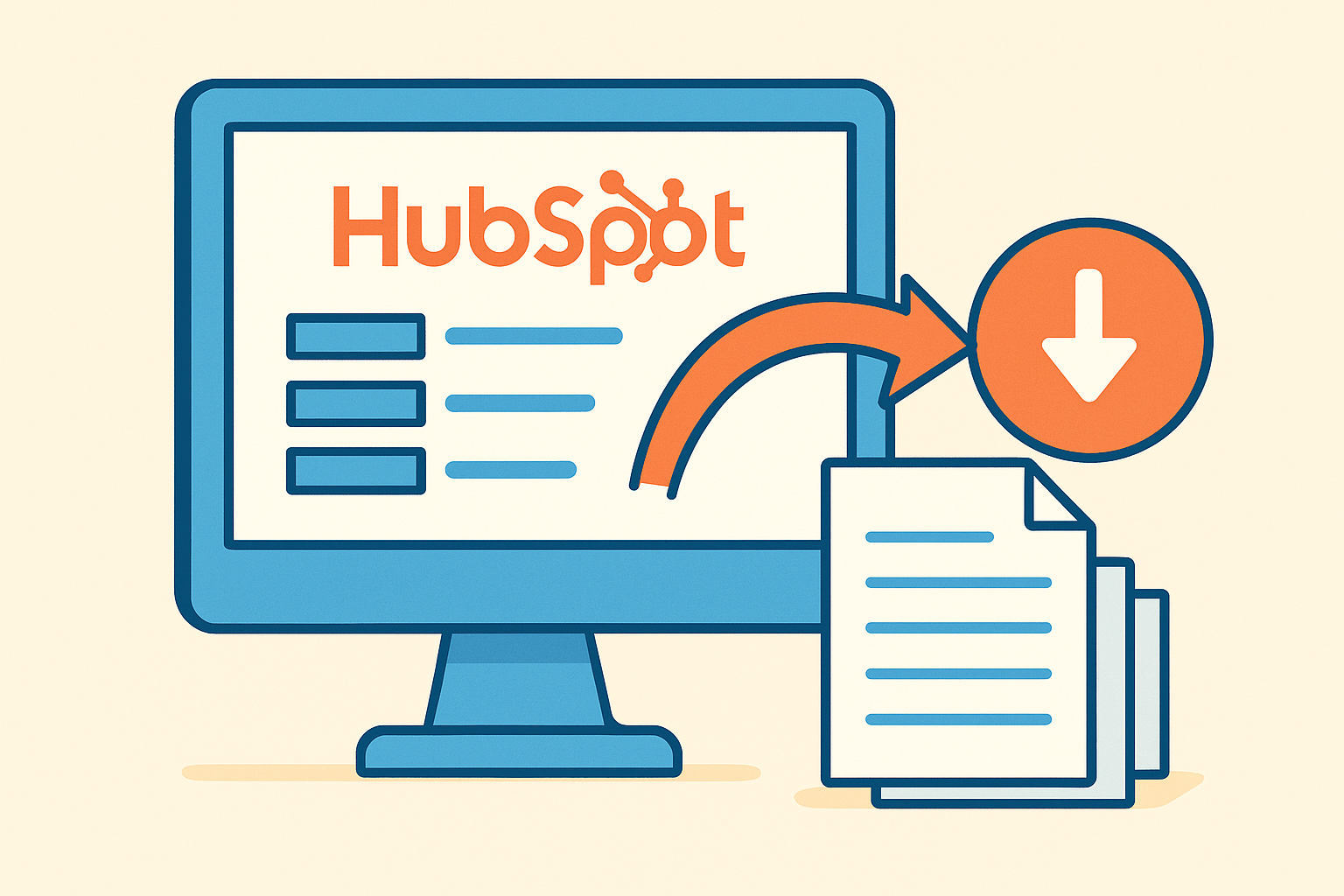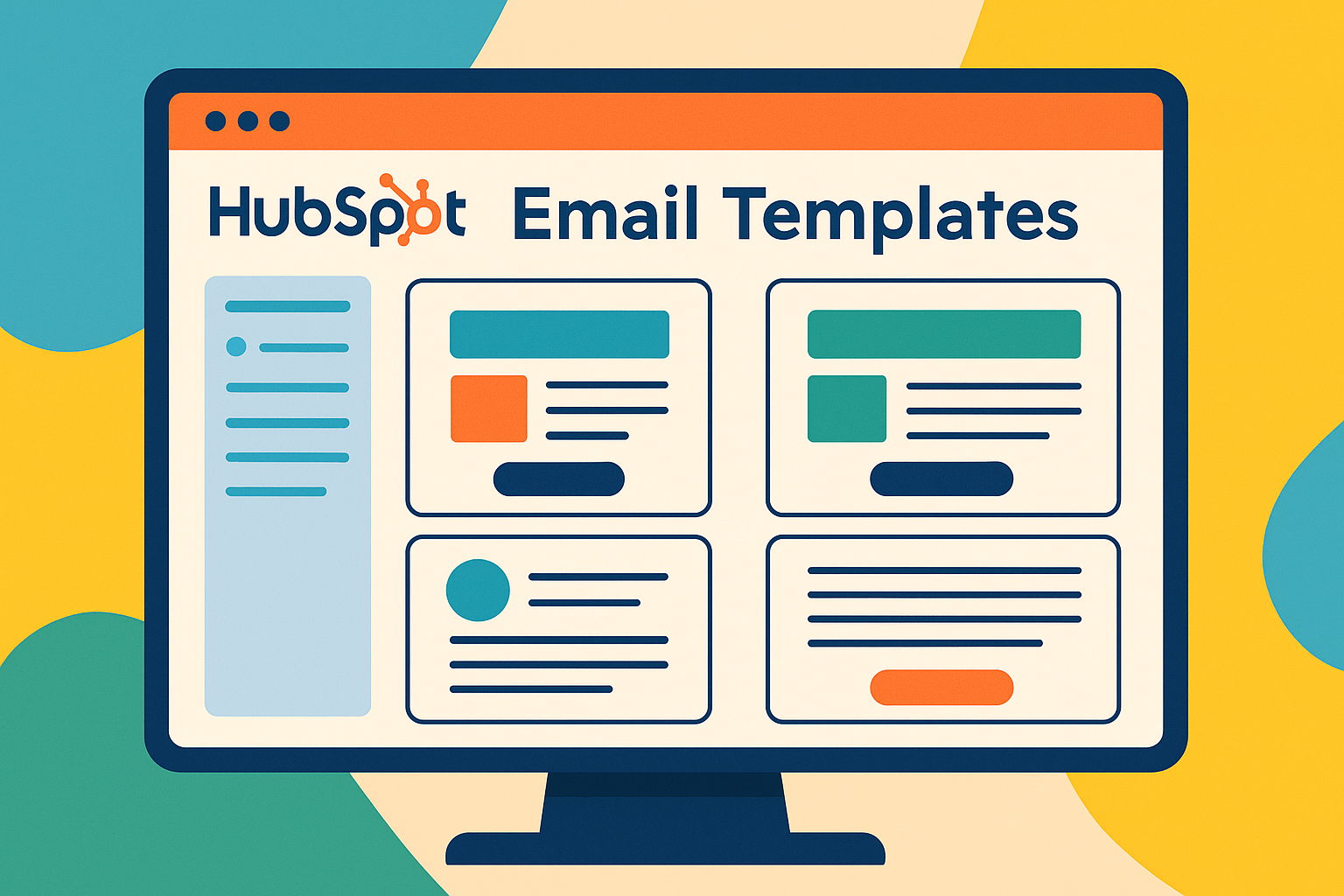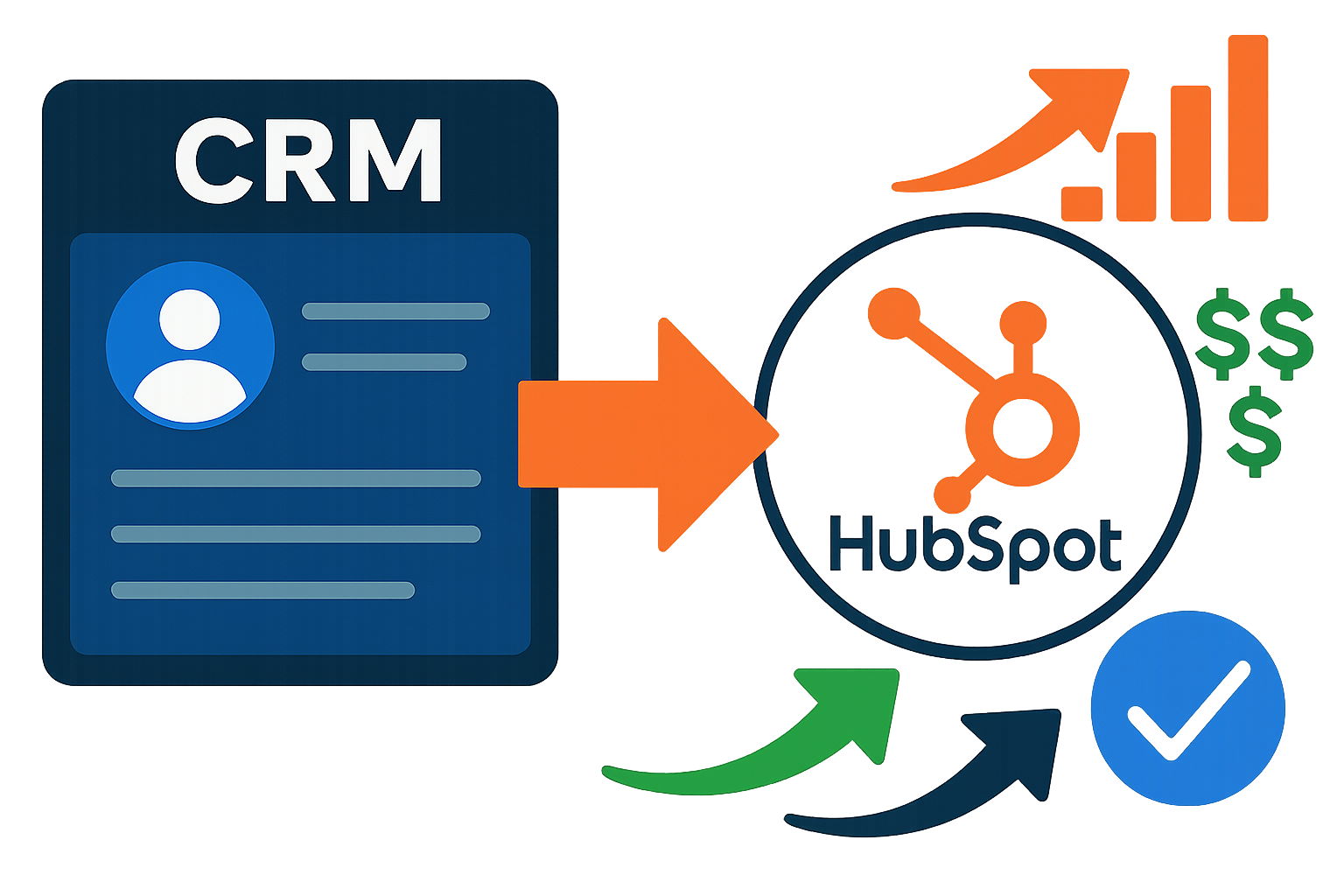Automate Business Operations Using HubSpot Workflows for 2026 Success
On The Fuze
Nov 21, 2025

You're running a business with a dozen fires burning simultaneously—leads slipping through cracks, sales reps manually assigning contacts at midnight, and customer onboarding processes that feel like herding cats.
If that sounds familiar, it's probably because you haven't implemented HubSpot Workflows. HubSpot Workflows can automate 80% of those headaches. But most business owners either aren't using them or are using them wrong.
What is a HubSpot workflow?
A HubSpot workflow is an automated sequence that triggers specific actions when records meet predefined criteria. Think of it as your digital operations assistant that handles repetitive tasks automatically—from sending emails to updating contact records to assigning leads to your sales team.
A Workflow consists of three essential components:
- Enrollment Trigger: The condition that starts the automation (form submission, property change, or behavioral event)
- Actions: The automated steps executed on enrolled records (send email, update data, create tasks)
- Goal: The success criteria that exits records from the workflow (contact becomes customer, deal closes)

Every Workflow operates on a single object type—Contacts, Companies, Deals, Tickets, or Custom Objects. This foundation determines what records can enroll and which actions you can take.
Why Do Businesses Need Workflow Automation?
Workflows solve three critical business problems:
- Time Savings and Efficiency: Manual tasks consume 15-20 hours per employee weekly. Workflows automate lead assignment, follow-up scheduling, internal notifications, and customer feedback collection. Your team redirects this time toward high-value strategic work instead of administrative upkeep.
- Process Consistency at Scale: Human error is inevitable. We forget steps, skip processes during busy periods, or apply different approaches to similar situations. Workflows execute your documented procedure perfectly every single time, regardless of volume. Every lead receives identical treatment. Every customer experiences the same onboarding.
- Data Quality and Governance: Inconsistent data formats—varying capitalization, non-standard phone numbers, outdated lifecycle stages—sabotage reporting and personalization. Workflows enforce data standards automatically, maintaining clean CRM records without manual cleanup efforts.
What Subscription Level Do I Need for Workflows?
Professional or Enterprise subscriptions across HubSpot Hubs (Marketing, Sales, Service, Operations) provide full Workflow access.

Tier-Specific Capabilities:
- Professional: Up to 300 workflows, covers Contacts, Companies, Deals, Tickets
- Enterprise: Up to 1,000 workflows, includes Custom Objects automation
- Data Hub Enterprise: Maximum of 1,100 workflows
Object-Based Requirements:
- Quotes, Tickets, Feedback Submissions, Leads, Projects workflows require Sales Hub or Service Hub Professional/Enterprise
- Custom Objects automation is Enterprise-only
- Starter tier provides limited email automation without complex logic or multi-step capabilities
The workflow capacity limit is based on your highest-tier hub subscription across your account.
How Do HubSpot Workflows Handle Enrollment Logic?
Workflows use two distinct enrollment mechanisms: triggers and filters. Understanding the difference prevents common targeting mistakes.

Event-Based Triggers
Triggers enroll records when specific actions occur at a moment in time:
- Form submission happens
- Property value changes to specific status
- Custom event completes
- Website page gets visited
Only records experiencing the event after Workflow activation will enroll.
State-Based Filters
Filters enroll records based on current property values when the Workflow turns on:
- Industry = Healthcare
- Country = United States
- Lifecycle Stage = Lead

All existing records meeting criteria can enroll immediately upon activation.
💡 Pro Tip: Combine triggers and filters for precision. Example: "Contact submits Demo Form" (trigger) AND "Lead Status = New" (filter) AND "NOT on Suppression List" (filter).
What Are If/Then Branches in HubSpot Workflows?
If/Then Branches create decision points that personalize automation paths based on record characteristics or behaviors.

How They Work
Branches evaluate criteria at the moment an enrolled record reaches that step:
- Property values (Lead Score > 50?)
- Recent engagement (Opened last email?)
- Goal achievement status (Has contact become customer?)
- Date comparisons (Is today after [specific date]?)
Records meeting the "Yes" criteria flow down one path. Records not meeting criteria flow down the "No" path.
Strategic Applications:
- Behavior-based content personalization
- Priority-based assignment routing
- Engagement-dependent follow-up timing
- Industry-specific messaging
💡 Pro Tip: Always insert a 5-minute delay before branches that evaluate properties updated by previous actions. HubSpot processes data asynchronously. Without this buffer, branches execute before property updates complete, sending records down incorrect paths.
How Do Delays Work in Workflows?
Delays control automation timing and prevent overwhelming contacts with rapid-fire communications.
Delay Types:
.webp?width=640&height=546&name=Delay%20Types%20(1).webp)
Fixed Time Delays
- Specific duration: 5 minutes, 2 days, 1 week, 3 months
- Commonly used for nurture sequence spacing
- Ensures appropriate breathing room between touchpoints
Date-Based Delays
- Wait until specific date property (webinar date, subscription renewal)
- Wait until relative date (7 days before deal close date)
- Enables event-driven timing
Workflow Timing Settings
- Restrict actions to business hours only
- Prevent weekend email sends
- Respect time zones for global contacts
💡 Pro Tip: Race conditions occur when workflows execute logic before data finishes processing. Strategic 5-minute delays before dependent If/Then branches prevent 80% of troubleshooting headaches.
What Happens When Records Achieve the Goal?

Goals define workflow success and automatically exit records when achieved, preventing unnecessary continued automation.
Goal Functions:
When a record meets goal criteria at any point during enrollment:
- All pending scheduled actions cancel immediately
- Record unenrolls from Workflow automatically
- Enrollment counts toward goal achievement metric
- Record cannot re-enroll (unless re-enrollment setting is enabled)
Common Goal Criteria:
- Contact Lifecycle Stage = Customer
- Deal Stage = Closed Won
- Ticket Status = Closed
- Custom property = Completed
Performance Tracking Benefits: Goals enable accurate conversion rate measurement. Workflows track what percentage of enrolled records achieved the intended outcome versus merely completing all steps.
💡 Pro Tip: Always set goals. Workflows without goals let records loop indefinitely or continue receiving communications after conversion, degrading experience and inflating costs.
How Do I Create My First Workflow?
Building your first Workflow follows eight straightforward steps that take 15-30 minutes for simple automations.
- Navigate to Workflows: Go to Automation > Workflows in your HubSpot portal. Click "Create workflow" in the upper right corner.
- Choose Your Starting Point: Select either "From scratch" for full control or use a pre-built Template for guided setup. Templates provide excellent guardrails for beginners.
- Choose a trigger to start the workflow: Choose how records will be enrolled to your workflow:
- Trigger manually
- Met filter criteria
- On a schedule
- Companies for account-level updates
- Define Enrollment Trigger: Set specific criteria that start the automation:
- Event-based triggers (form submission, property change, website visit)
- State-based filters (current property values like "Lifecycle Stage = Lead")
- Based on a schedule. (daily at 8:00 AM)
- Combine multiple conditions for precision targeting
- Add Actions: Click the plus icon below your trigger. Select actions that execute on enrolled records:
- Send email
- Update property value
- Create task
- Assign owner
- Send internal notification
- Insert Flow Control: Add Delays to manage timing (3 days, 1 week, until specific date). Use If/Then Branches to personalize paths based on behavior or properties.
- Set Your Goal: Define the success outcome that exits records from the Workflow. Common goals include "Contact becomes Customer" or "Deal closes." This prevents unnecessary continued automation.
- Test Before Launching: Use internal test contacts. Verify every branch path. Check action logs after test runs. Review automation issues before turning it On. Monitor closely for 48 hours post-launch.
💡 Pro Tip: To see the step by step of a workflow creation in action, watch our YouTube video Workflows HubSpot YouTube.
What Are the Most Common Workflow Use Cases?
Five high-impact use cases deliver immediate ROI across marketing, sales, and service functions.
Use Case 1: Instant Lead Assignment
What It Does: Automatically assigns demo requests to sales reps using round-robin distribution within seconds of form submission.
Implementation:
- Trigger: Contact submits Demo Request form AND Lead Status = New
- Action 1: Update Lifecycle Stage to "Sales Qualified Lead"
- Action 2: Rotate Lead Owner among available sales reps
- Action 3: Send Slack notification to assigned rep
Expected Results: Response time drops from hours to minutes. Workload balances evenly across the sales team.
Use Case 2: Lead Nurture Campaign
What It Does: Delivers time-based educational content sequences based on initial engagement and subsequent behavior.
Implementation:
- Trigger: Contact downloads "SEO Guide" content offer
- Action 1: Send a thank-you email immediately
- Delay: 3 days
- If/Then Branch: Has the contact visited the Pricing Page in the last 7 days?
- Yes path: Send high-intent ROI-focused email
- No path: Send standard nurture content
Expected Results: Higher engagement rates. Personalized education journey. Consistent content delivery.
Use Case 3: Deal Handoff Automation
What It Does: Manages the transition from closed deal to customer onboarding without manual coordination.

Implementation:
- Trigger: Deal Stage changes to "Closed Won"
- Action 1: Create Service Ticket for Client Success Team
- Action 2: Create high-priority task for Success Manager
- Action 3: Send internal notification to Sales Manager
Expected Results: Zero post-sale friction. Automated cross-team coordination. Reduced administrative errors.
Use Case 4: Data Formatting and Hygiene
What It Does: Enforces consistent data standards across key properties automatically.

Implementation (requires Operations Hub Professional/Enterprise):
- Trigger: City Property is known or updated
- Action: Format Data—capitalize first letter of city name
- Action: Log change for audit trail
Expected Results: Clean reportable data. Improved personalization accuracy. Elimination of manual cleanup.
Use Case 5: Support Ticket Triage
What It Does: Routes high-priority support requests to specialized teams immediately while setting SLA expectations.
Implementation:
- Trigger: Ticket Source = Support Form AND Priority = High
- Action 1: Assign Ticket Owner to L3 Escalation Team
- Action 2: Update Time-to-Response SLA to 4 hours
- Action 3: Send SMS/Slack notification to on-call manager
Expected Results: Guaranteed rapid response for critical issues. SLA adherence. Enhanced customer satisfaction.
Can Workflow Actions Be Reversed or Undone?
No, workflow actions cannot be automatically reversed. This is the most critical constraint to understand before activation.
What Happens:
Once a Workflow executes an action:
- Sent emails cannot be unsent
- Property updates are permanent
- Created tasks remain in the system
- Webhook calls to external systems already occurred
Manual Unenrollment Only Stops Future Actions
You can manually unenroll records from:
- The workflow details page (Actions > Unenroll records)
- Individual contact record cards
Unenrollment prevents future scheduled actions but does not reverse completed actions.
Reversal Options:
To undo property changes:
- Update records manually one-by-one
- Create a separate "reversal workflow" that identifies and corrects affected records
- Use bulk property updates via Lists
A workflow that incorrectly updates 5,000 contact records requires manual correction or complex reversal automation. There's no "undo" button. Test with small batches. Verify with edge cases. Check action logs obsessively before scaling.
How Do I Troubleshoot Workflow Errors?
HubSpot provides systematic tools for diagnosing and fixing workflow issues.
- Identify Problem Workflows: Navigate to Automation > Workflows. Click "Review automation issues" to see compiled error lists.
- Diagnose Root Cause: Errors fall into two categories:
- Workflow Setup Issues:
- Referenced email was deleted
- Incomplete If/Then branch path
- Missing required property value
- Permission restrictions on assets
- Record-Specific Issues:
- Contact previously unsubscribed
- Email address is invalid
- Contact marked as non-marketing
- Graymail suppression active
- Workflow Setup Issues:
- Review Action Logs: For individual record troubleshooting:
- Open the contact/deal/ticket record
- Navigate to workflow enrollment history
- Click into specific workflow enrollment
- Review Action Log (90-day retention) for exact failure point
- Address Email Failures: Common email action failures:
- Unsubscribe Status: Contact previously unsubscribed from email type. Verify subscription settings on contact record.
- Graymail Suppression: System blocked send to "unengaged" contact. Uncheck "Don't send to unengaged contacts" in email settings if delivery is mandatory.
- Marketing Contact Status: Contact isn't designated as Marketing Contact. Workflow can automatically set this status, but it creates a billable contact affecting subscription costs.
- Fix and Re-enroll: After correcting the issue:
- Failed records don't automatically retry
- Manually re-enroll individual records if needed
- Consider creating a List of failed enrollments for bulk re-enrollment
How Do Workflows Differ from Sequences?
Workflows and Sequences solve fundamentally different business problems despite both being automation tools.
When to Use Workflows:
- 1-to-many process automation
- Complex branching logic required
- Multiple object types involved (Contacts, Deals, Tickets)
- Cross-departmental coordination needed
- Data management and hygiene tasks
- Marketing nurture campaigns at scale
When to Use Sequences:
- 1-to-1 personalized sales outreach
- Individual sales reps require manual control
- Pausing for personalization mid-process
- Following up with specific prospects
- Sales rep wants visibility into pending steps
Key Differences:
|
Feature
|
Workflows
|
Sequences
|
|
Scale
|
1-to-many
|
1-to-1
|
|
Objects
|
All types
|
Contacts only
|
|
Logic
|
Complex branches
|
Linear steps
|
|
Control
|
Fully automated
|
Manual override option
|
|
Use Case
|
Process automation
|
Sales follow-up
|
Integration: Enterprise Workflows can automatically enroll contacts into Sequences. Workflows can also unenroll contacts from Sequences when specific actions occur (for example: email reply detected).
What Are the Most Common Beginner Workflows Mistakes?
Five critical errors sabotage workflow effectiveness for new users.
Mistake 1: Building Monolithic Workflows
- The Error: Combining nurture, lead scoring, internal alerts, and data updates into one massive 30-step workflow.
- Why It Fails: Complex workflows become impossible to debug. Nobody understands how they work six months later. Changes break unexpected parts. Troubleshooting takes hours.
- The Fix: Build modular. One workflow equals one purpose. Link multiple simple workflows together. Example: Separate workflows for nurture, separate for scoring, separate for alerts.
Mistake 2: Ignoring Asynchronous Processing
- The Error: Updating a property in Action 1, then immediately checking that property value in an If/Then branch at Action 2.
- Why It Fails: HubSpot processes data asynchronously. The branch evaluates before the property update completes. Records take the wrong path despite meeting criteria.
- The Fix: Insert a 5-minute delay before any If/Then branch that depends on previous action data. Always. No exceptions.
Mistake 3: Vague Enrollment Criteria
- The Error: Using broad triggers like "Any form submission" or "Lifecycle Stage = Lead" without additional filters.
- Why It Fails: Unintended records enroll. Internal employees receive customer emails. Test contacts trigger sales alerts. Already-customers enter nurture sequences.
- The Fix: Layer multiple conditions. Use AND logic extensively. Implement suppression lists for internal domains. Combine lifecycle stage, specific forms, and behavioral criteria.
Mistake 4: Missing Exit Goals
The Error: Building nurture workflows without defining goal criteria.
- Why It Fails: Contacts never exit. They receive emails indefinitely. Customers continue getting prospect nurture content. Unsubscribe rates skyrocket.
- The Fix: Set goals on every workflow. Common goals: Contact becomes Customer, Meeting booked, Deal closed. Exit records immediately upon success.
Mistake 5: Insufficient Testing
- The Error: Testing with one happy-path scenario, then activating for thousands of records.
- Why It Fails: Edge cases break. Suppression lists don't work as expected. Branch logic sends records down wrong paths. Property updates target incorrect fields.
- The Fix: Test with 10+ scenarios covering:
- Records that should enroll
- Records that should be excluded
- Each branch path option
- Records already meeting goal criteria
- Edge cases with missing data
How Do Workflows Compare to External Automation Platforms?
Understanding when HubSpot Workflows suffice versus when external iPaaS tools (Make, n8n, Zapier) are necessary prevents over-engineering.
When Workflows Are Ideal:
- Automation centers within HubSpot CRM
- HubSpot is your source of truth
- Non-technical teams manage processes
- Standard business objects (Contacts, Deals, Tickets)
- Native HubSpot actions cover requirements
When External Platforms Are Better:
- Complex multi-system orchestration required
- Sophisticated data transformation needed before sync
- HubSpot is NOT primary source of truth
- Code-level data control necessary
- Self-hosting is priority
- Heavy API customization required
Capability Comparison:
|
Feature
|
HubSpot Workflows
|
Make/n8n
|
|
CRM Integration
|
Deep native access
|
API-based access
|
|
Learning Curve
|
Low (visual, guided)
|
Medium-High
|
|
Data Access
|
HubSpot-centric
|
Any API endpoint
|
|
Logic Depth
|
High (native context)
|
Very High (custom code)
|
|
Hosting
|
SaaS only
|
Self-hosting option (n8n)
|
💡 Pro Tip: Start with Workflows for CRM-centered tasks. Introduce iPaaS only when specific limitations block critical needs.
What Are Workflow Capacity Limits?
Technical and subscription-based constraints affect workflow scalability.
Workflow Quantity Limits:
- Professional Tier: Up to 300 workflows
- Enterprise Tier: Up to 1,000 workflows
- Data Hub Enterprise: Up to 1,100 workflows (highest limit)
- Brands Add-on: Additional 100 workflows per brand
Limit is based on highest-tier hub subscribed across your account.
Custom Event Limits:
- Event Definitions: 500 unique custom events (all tiers)
- Event Completions: 30 million per month (all tiers)
These limits support high-volume behavioral tracking for sophisticated triggering.
Performance Metrics Tracking:
Only 20 workflows can have detailed metrics tracking enabled simultaneously. This limitation requires strategic prioritization of which workflows warrant deep conversion analysis.
Data Retention:
- Action Logs: 90 days
- Enrollment History: 6 months
For long-term auditing, proactively log key outcomes into custom properties before raw data expires.
Real Bottleneck: Most businesses hit administrative complexity limits around 50-100 workflows. Managing hundreds of automations creates more human error than technical constraints. Focus on governance and organization over hitting capacity ceilings.
How Do I Scale Workflows Across My Organization?
Sustainable growth requires governance and organizational strategies, not just technical configuration.
Naming Convention System
Implement strict taxonomy immediately:
- Structure: [Department] | [Object] | [Purpose/Campaign] | [Status]
- Examples:
- MKTG | Contact | Q1 Webinar Follow-Up | Active
- SALES | Deal | Proposal Sent Alert | On-Demand
- SVC | Ticket | High-Priority Escalation | Active
Benefits: Instant function identification. Easy filtering and searching. Clear ownership.
Documentation Requirements
For every workflow document:
- Purpose statement (what problem does this solve?)
- Re-enrollment logic rationale (why is it enabled/disabled?)
- Goal criteria explanation
- Major If/Then branch decision logic
- External dependencies (other workflows, lists, custom properties)
Change Management
- Use HubSpot's Revision History to track modifications
- Maintain external change log for strategic decisions
- Require peer review before major changes to critical workflows
- Document both what changed and why
Organizational Filters
Leverage workflow index page filters:
- Type (Contact-based, Deal-based)
- Team (Marketing, Sales, Service)
- Creator (who built it)
- Action Type (sends email, updates property)
Regular audits identify redundant, inactive, or conflicting automations.
Modular Architecture
Break complex processes into linked workflows:
- Lead capture workflow (data entry and cleanup)
- Lead scoring workflow (separate evaluation process)
- Lead assignment workflow (distribution to sales)
- Nurture workflow (educational content delivery)
Each serves single purpose. Each is independently testable. Together they create sophisticated systems.
What Advanced Features Extend Workflow Capabilities?
Three advanced functionalities dramatically expand what workflows can accomplish.
Webhooks: External System Integration
- What They Do: Webhooks send or receive data between HubSpot and external applications lacking native integration.
- POST Requests: Push HubSpot data out to external systems. When a deal closes, send contract details to your ERP system. When support ticket resolves, update your billing platform.
- GET Requests: Pull external data into HubSpot. When enrollment occurs, retrieve current inventory status from warehouse system and update deal properties accordingly.
Use Cases:
- Sync CRM data to custom-built applications
- Trigger processes in project management tools
- Update financial systems with sales data
- Retrieve real-time information from third-party APIs
Requirements: Operations Hub Professional or Enterprise. Technical knowledge for endpoint configuration.
Custom Code Actions
What They Do: Execute JavaScript or Python snippets directly within workflows for complex calculations and transformations.
Capabilities:
- Advanced mathematical calculations
- Sophisticated string manipulation
- Complex data lookups across multiple properties
- Conditional logic beyond standard If/Then branches
Limitations:
- Requires Operations Hub Professional/Enterprise
- Creates technical debt (developer skills needed for maintenance)
- Harder to troubleshoot than visual actions
- Documentation becomes critical
Best Practice: Use sparingly. Exhaust standard actions first. Document code extensively. Consider whether iPaaS platform would be more maintainable.
Format Data Actions
What They Do: Standardize property values automatically using Operations Hub formatting capabilities.
Common Formatting:
- Capitalize first letter of names and cities
- Convert phone numbers to consistent format
- Trim whitespace from form submissions
- Standardize date formats
- Convert text case (uppercase, lowercase, title case)
Business Impact: Clean data enables accurate reporting, successful personalization token replacement, and reliable list segmentation. Prevents downstream issues from inconsistent manual entry.
What Security and Compliance Considerations Apply?
Workflows touch sensitive data and trigger actions across systems, requiring robust security measures.
Role-Based Access Control (RBAC)
Implement strict user permissions:
- Limit workflow edit access to authorized roles
- Separate view versus edit versus publish permissions
- Restrict access to workflows containing sensitive data operations
- Control who can modify webhooks and external integrations
Field-Level Security
Apply granular property access controls:
- Restrict sensitive properties (salary, SSN, financial data) to specific roles
- Users without property access cannot edit workflows referencing those properties
- Workflows may appear view-only or grayed out for unauthorized users
- Plan workflow creation around existing security architecture
Audit Trail Maintenance
Maintain compliance documentation:
- Action logs provide 90-day detailed activity records
- Enrollment history offers 6-month overview
- Export critical workflow activity before retention expires
- Use custom properties to log permanent audit trails
Marketing Contact Compliance
Understand billing implications:
- Sending marketing email automatically converts contacts to "Marketing Contact" status
- This creates billable contacts affecting subscription costs
- Suppression lists prevent accidental conversion
- Re-engagement workflows may unintentionally inflate marketing contact count
Key Takeaways: Your Workflow Success Blueprint
Core Concepts:
- Workflows are automated sequences triggered by specific criteria, executing actions on enrolled records
- Three pillars: Enrollment Trigger (what starts it), Actions (what happens), Goal (what ends it)
- Professional or Enterprise subscriptions required for full functionality
Implementation Essentials:
- Start modular with single-purpose workflows
- Test obsessively before activation—actions cannot be undone
- Insert 5-minute delays before If/Then branches depending on previous action data
- Always set exit goals to prevent infinite loops
Critical Mistakes to Avoid:
- Building monolithic all-in-one workflows instead of modular linked systems
- Using vague enrollment criteria without layered filters
- Ignoring asynchronous processing delays
- Launching without comprehensive edge case testing
Governance for Scale:
- Implement strict naming conventions: [Department] | [Object] | [Purpose] | [Status]
- Document purpose, re-enrollment logic, and decision criteria for every workflow
- Conduct regular audits to identify redundant or conflicting automations
- Prioritize metrics tracking on your 20 most business-critical workflows
Common Applications:
- Lead assignment and qualification (sales)
- Educational nurture sequences (marketing)
- Post-sale handoff coordination (operations)
- Data hygiene and formatting (data quality)
- Support ticket triage and escalation (service)
When to Use Workflows vs. Alternatives:
- Use Workflows for: 1-to-many automation, cross-departmental processes, CRM-centered tasks
- Use Sequences for: 1-to-1 sales outreach with manual personalization
- Use iPaaS platforms for: Complex multi-system orchestration, heavy data transformation
Advanced Capabilities:
- Webhooks connect to external systems via POST/GET requests
- Custom code actions enable complex calculations (Operations Hub Pro/Enterprise)
- Format data actions enforce property standardization automatically
Success Metrics:
- Companies using HubSpot automation see 129% increase in leads after one year
- 36% increase in closed deals
- 37% improvement in ticket closure rates
- 15-20 hours per week reclaimed per employee
Critical Reminder: Actions cannot be undone. Sent emails stay sent. Updated properties stay updated. Manual unenrollment only prevents future actions, not reversal of completed ones. Testing prevents costly mistakes that require manual correction across thousands of records.
Your Next Action: Identify one repetitive process costing your team hours weekly. Map the ideal flow on paper. Build one test workflow with narrow enrollment criteria. Test with diverse scenarios. Monitor for 48 hours. Document learnings. Scale to the next process.
Start small. Master fundamentals. Scale systematically. Your future self will thank you.