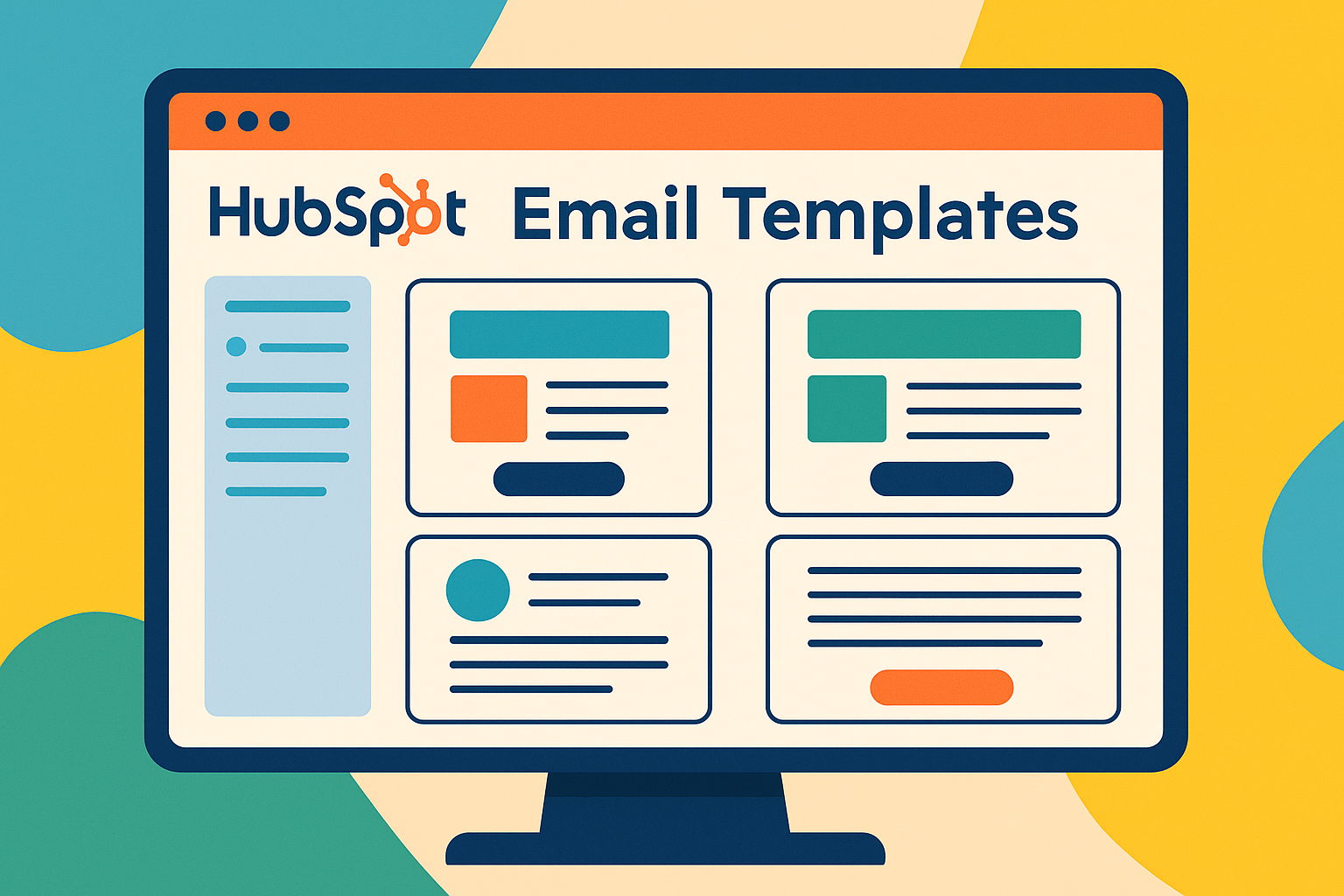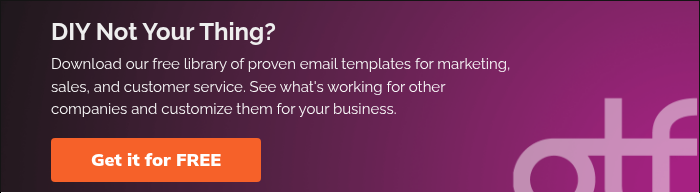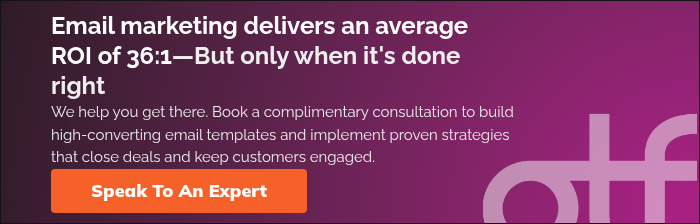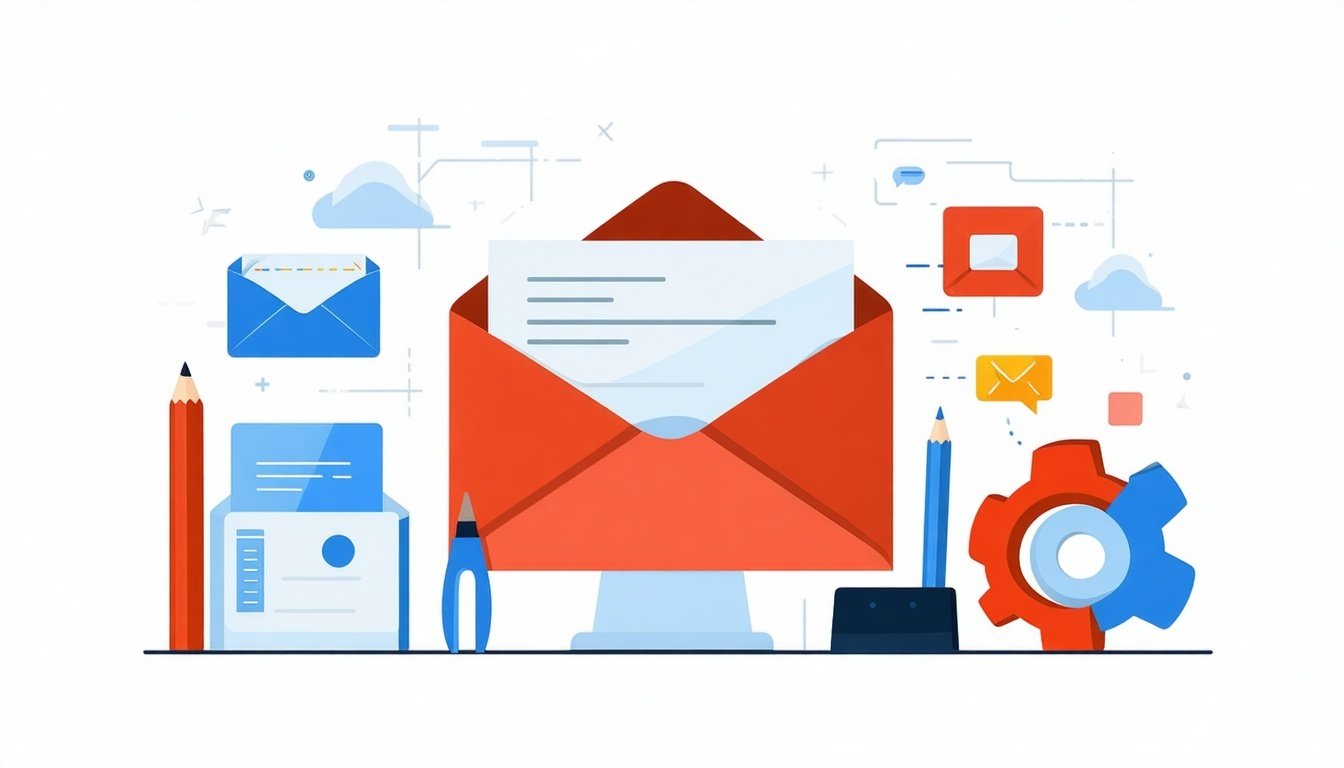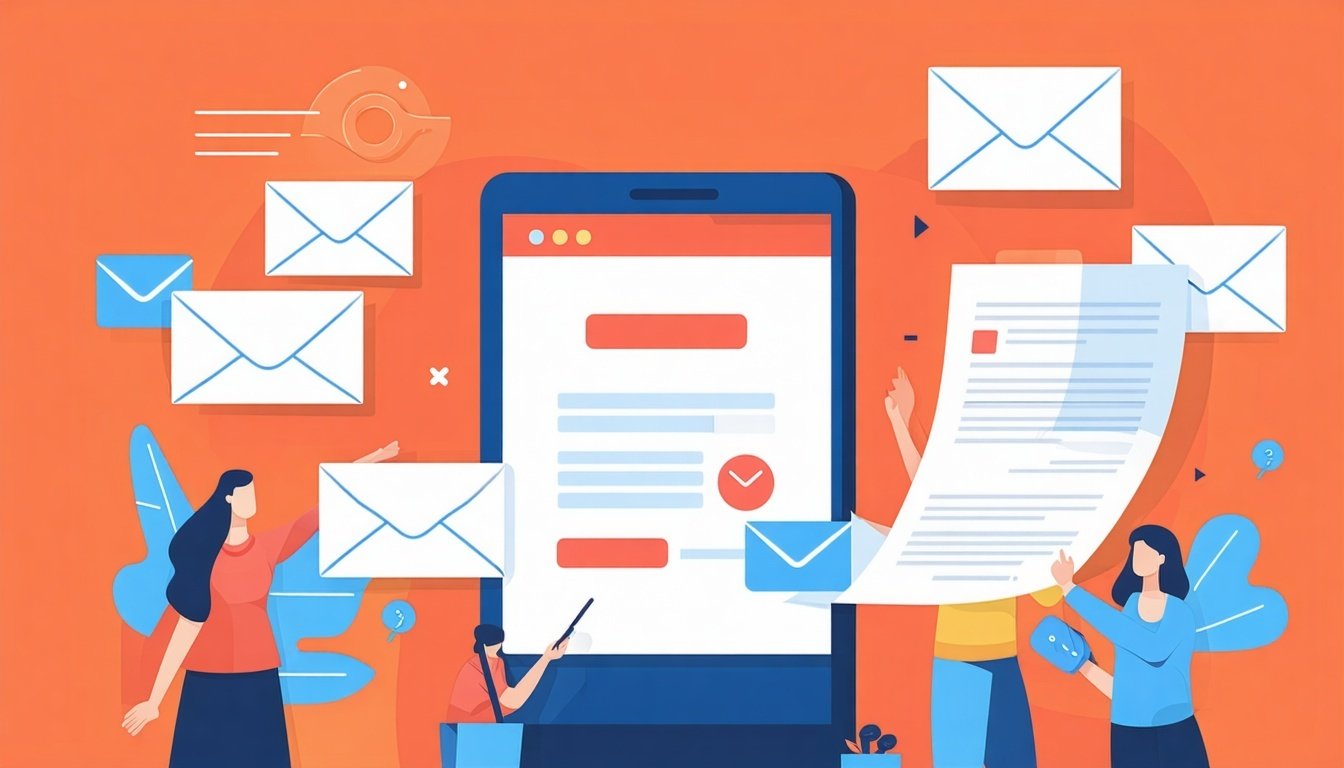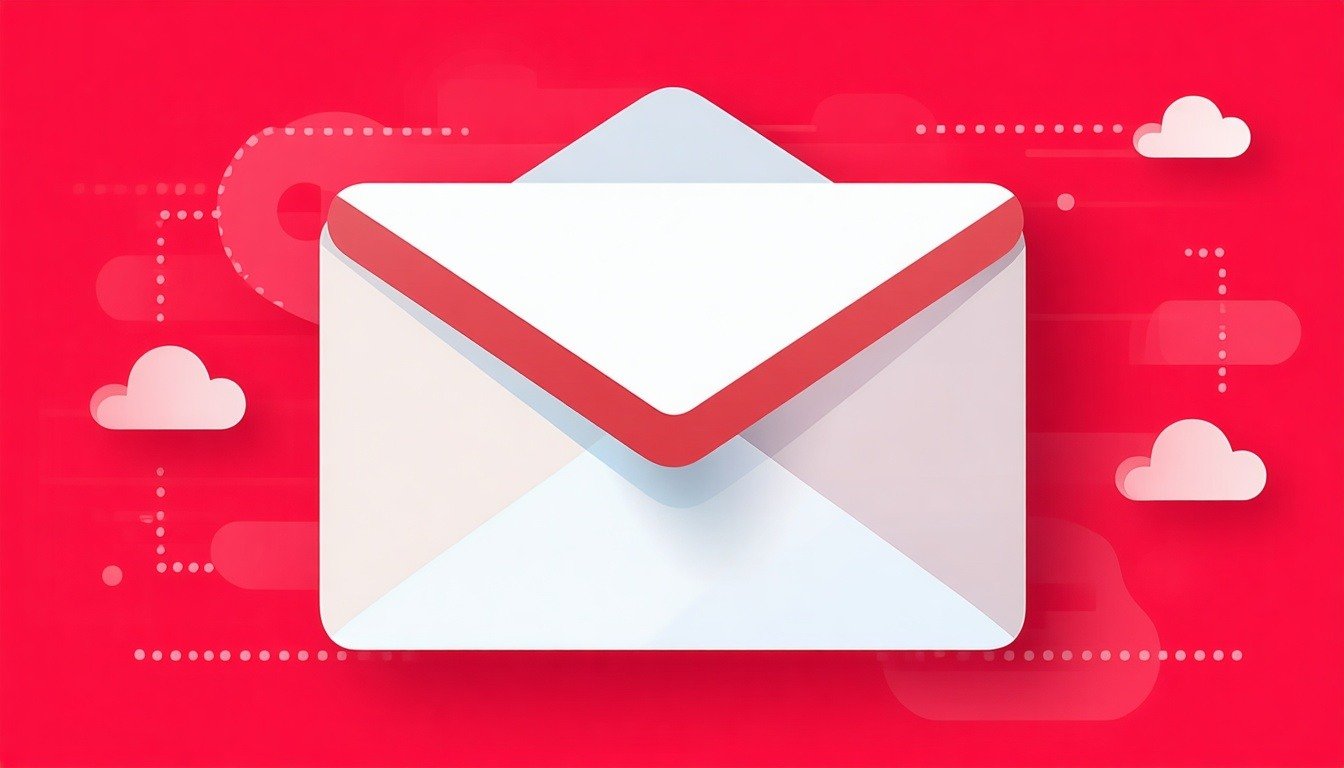Where to Edit Email Templates in HubSpot?
HubSpot provides multiple pathways to access and edit email templates, depending on your specific role and the type of template you're working with.
For Marketing Templates
Navigate to: Marketing > Email > Create Email > Regular
This is the primary location for mass marketing campaign templates and provides access to:
- Template library and creation tools
- Folder organization options
- Sharing and permission settings
For Sales Templates
Navigate to: CRM > Message Templates
This section focuses on one-to-one sales communications and includes:
- Personal template collections
- Team-shared templates
- Quick insertion tools for emails
How to Create an Email Template in HubSpot?
Creating a new email template in HubSpot follows a straightforward process designed for users of all technical levels.
- Access the Template Creation Area: Log into your HubSpot account and navigate to the appropriate section based on your template type (Marketing > Email > Create Email > Regular for marketing campaigns, or CRM > Message Templates for sales emails).
- Initiate Template Creation: Click the "Create new template" or "New template" button, typically located in the upper right corner of the screen.
- Choose Your Template Type: Select between Drag and drop editor (recommended for beginners) or Custom (for advanced users with HTML/CSS knowledge)
- Configure Template Settings: Provide a clear, descriptive name for your template, then, select an appropriate folder for organization and set sharing permissions (private, team, or organization-wide)
- Design Your Template: Using the drag-and-drop interface:
- Add and arrange modules (text, images, buttons, etc.)
- Customize colors and fonts to match your brand
- Insert personalization tokens for dynamic content
- Add your company logo and branding elements
- Step 6: Save and Test: Save your template, preview it across different devices, send test emails to verify functionality and make any necessary adjustments before publishing.
Can You Personalize Emails in HubSpot?
Yes, HubSpot offers robust personalization capabilities that go far beyond simply adding a recipient's name. The platform provides multiple levels of customization to create truly tailored email experiences.
Personalization Tokens
These are the foundation of HubSpot's personalization system:
- Basic Contact Tokens
- First Name, Last Name
- Email address
- Company name
- Job title
- Contact owner information
- Company-Based Tokens
- Company name and industry
- Total revenue
- Number of employees
- Company location
- Advanced Tokens (Paid Plans)
- Deal-related information
- Ticket properties
- Custom object data
- Behavioral triggers
How to Add Personalization Tokens
- Open the email editor and navigate to your template
- Access the personalization tool by clicking the "Personalize" button within text modules
- Select the token type from the dropdown menu (Contact, Company, etc.)
- Choose the specific property you want to display
- Add a fallback value (crucial for contacts without that data)
- Insert the token into your email content
Dynamic Content Capabilities
For advanced users with paid plans, HubSpot offers dynamic content that can change entire email sections based on recipient data:
- Location-based content showing region-specific information
- Industry-specific messaging tailored to business sectors
- Lifecycle stage content matching the buyer's journey stage
AI-generated content (Enterprise plans) for unique personalized text
Want to learn more about personalizing your content? Check our YouTube video Marketing Automation, Personalization & Lead Scoring
Tips for Designing Professional-Looking Emails Without Design Experience
Creating visually appealing emails doesn't require a design background. Following these fundamental principles will help you produce professional results.
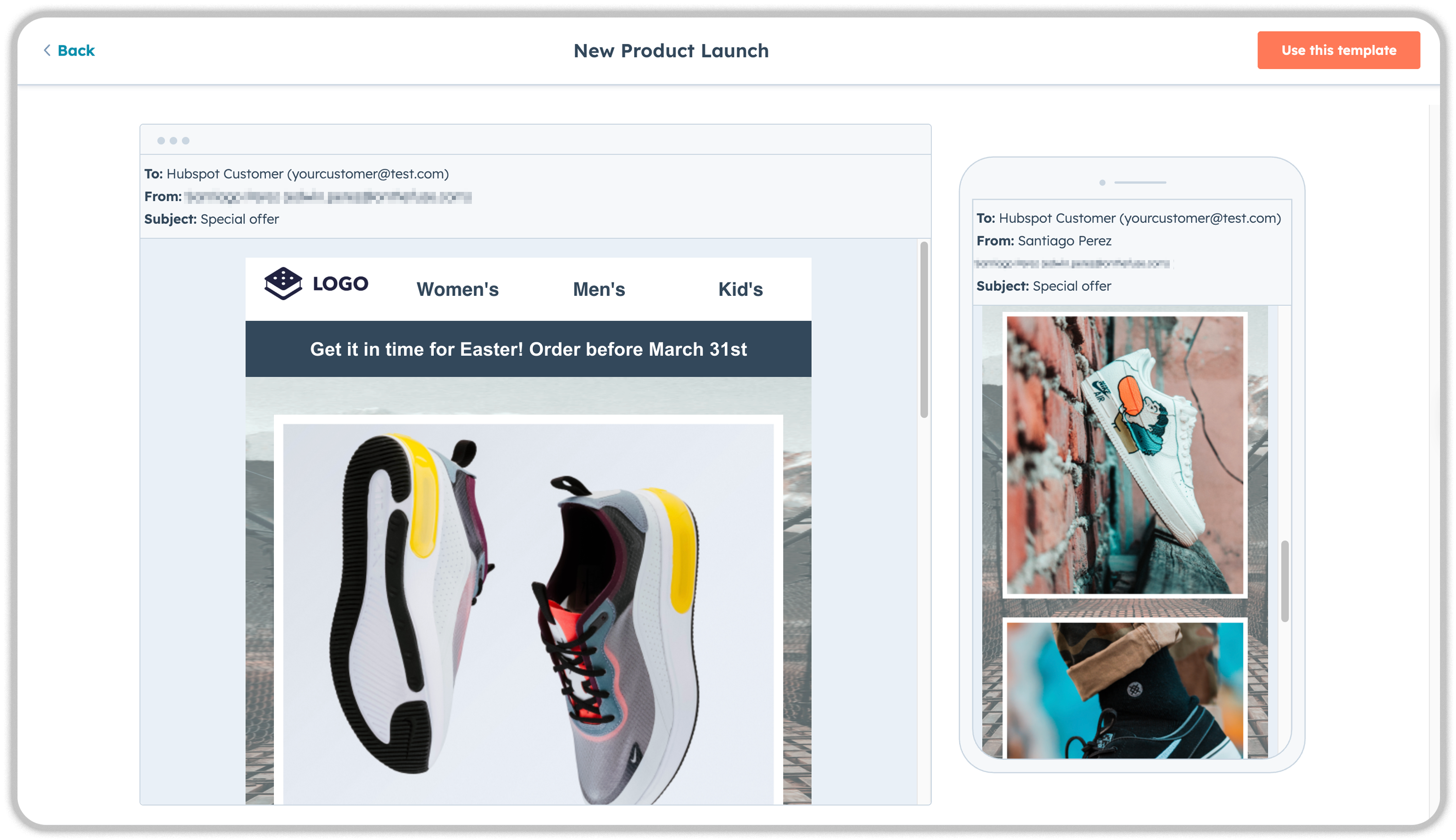
Focus on Clarity and Simplicity
The primary goal should be clarity, not flashiness. Your design should streamline the message to increase click-through rates and inspire action.
- Single-Column Layout Use a clean, single-column layout that ensures readability on any device and guides the reader's eye down a clear path to your call-to-action.
- Effective Use of Whitespace Whitespace refers to empty areas not filled with text or images. Ample whitespace prevents content from feeling crowded and helps emphasize important elements.
Optimize Visual Elements
- Image Best Practices
- Use images that load quickly (under 800 pixels wide)
- Include descriptive alt text for accessibility
- Choose on-brand visuals that fit your color scheme
- Optimize file sizes for faster loading
- Color and Branding
- Stick to your brand's color palette
- Use consistent fonts throughout
- Include your company logo prominently
- Maintain visual consistency across all emails
Learn how to keep your brand consistent, check our blog post How to Add Your Logo and Brand Colors in HubSpot (Step-by-Step Guide).
Create Compelling Content Structure
Inverted Pyramid Design Structure your email to start with attention-grabbing headlines, build interest with concise body copy, and funnel readers to a single, prominent call-to-action button.
- Break text into digestible chunks
- Use bullet points for easy reading
- Apply bold text for emphasis
- Create clear content hierarchy
Master the Critical Elements
Subject Lines and Preview Text
- Create curiosity and provide value
- Use personalization tokens when appropriate
- Keep subject lines under 50 characters
- Include compelling preview text
Call-to-Action (CTA) Design
- Use action-oriented language ("Download Now," "Start Free Trial")
- Make CTAs visually prominent with contrasting colors
- Place primary CTAs "above the fold"
- Limit to one primary CTA per email
Mobile Optimization
- Preview emails on different devices
- Ensure text remains readable on small screens
- Test all clickable elements on mobile
- Verify images display properly across devices
Frequently Asked Questions
How many email templates can I create in HubSpot?
HubSpot doesn't impose strict limits on the number of email templates you can create. However, template limits may vary based on your subscription tier, with free accounts having fewer options than paid plans.
Can I share email templates with my team?
Yes, HubSpot allows you to control sharing permissions for each template. You can make templates private, share them with specific team members, or make them available organization-wide.
What's the difference between drag-and-drop and coded templates?
Drag-and-drop templates offer ease of use and quick creation without coding knowledge, while coded templates provide complete design control and advanced functionality but require HTML, CSS, and HubL programming skills.
How do I edit an existing template without affecting other emails?
When editing a template used by other assets, select "Clone & edit this template" instead of directly modifying the original. This creates a new version for your specific use without affecting existing emails.
Can I use my own HTML code in HubSpot templates?
Yes, HubSpot supports custom HTML, CSS, and HubL code for users who want complete design control. You can create coded templates or add custom modules to drag-and-drop templates.
Do HubSpot templates work on all email clients?
HubSpot templates are designed to be compatible with major email clients, including Gmail, Outlook, Apple Mail, and mobile email apps. However, it's always recommended to test your emails across different clients.
Can I A/B test my email templates?
Yes, HubSpot provides A/B testing functionality that allows you to test different subject lines, content variations, and send times to optimize your email performance.
How do I organize my email templates?
Use HubSpot's folder system to categorize templates by campaign type, department, or purpose. This prevents clutter and makes it easy to find specific templates when needed.
Key Takeaways
- Start Simple, Scale Smart Begin with HubSpot's free drag-and-drop builder to learn the platform and test different layouts. As your business grows and design needs become more sophisticated, consider investing in custom-coded templates or higher-tier HubSpot plans.
- Prioritize Personalization from Day One Use basic contact and company personalization tokens immediately to create more engaging emails. Always include fallback values to prevent awkward blank spaces in your emails.
- Focus on Fundamental Design Principles Emphasize clarity, simplicity, and strong call-to-action placement over flashy design elements. A clean, single-column layout with ample whitespace will outperform complex designs.
- Organize for Efficiency Create a logical folder structure for your templates and establish clear naming conventions. Manage sharing permissions appropriately to ensure the right team members have access to relevant templates.
- Test Thoroughly Before Sending Always preview templates across different devices and email clients. Use HubSpot's testing tools to verify personalization tokens render correctly and all links function properly.
- Plan for Growth Start with basic templates and gradually incorporate more advanced features like dynamic content and AI-generated personalization as your marketing sophistication and budget allow.
We've designed and deployed 1,000+ HubSpot email templates that maintain brand consistency while driving real engagement for our clients. From marketing campaigns to sales sequences and customer service communications—we know what works.
Speak to an expert today and discover how strategic templates can help HubSpot become your #1 Growth Tool.