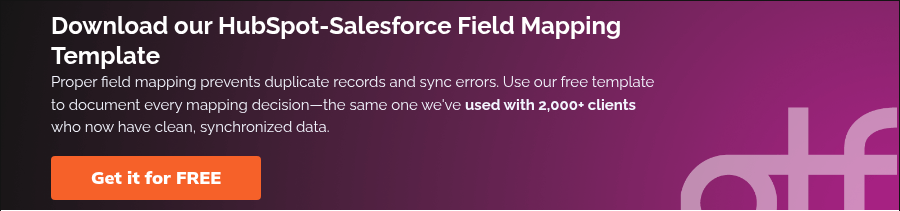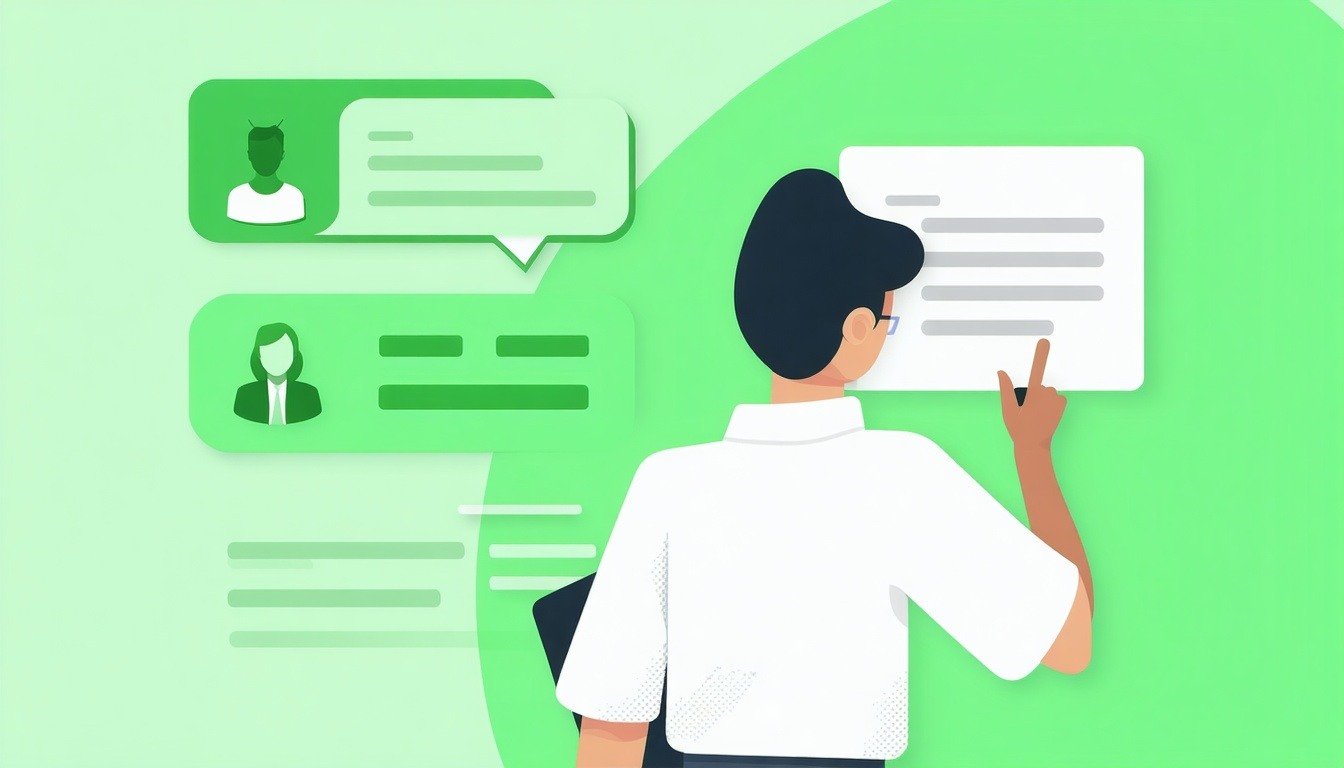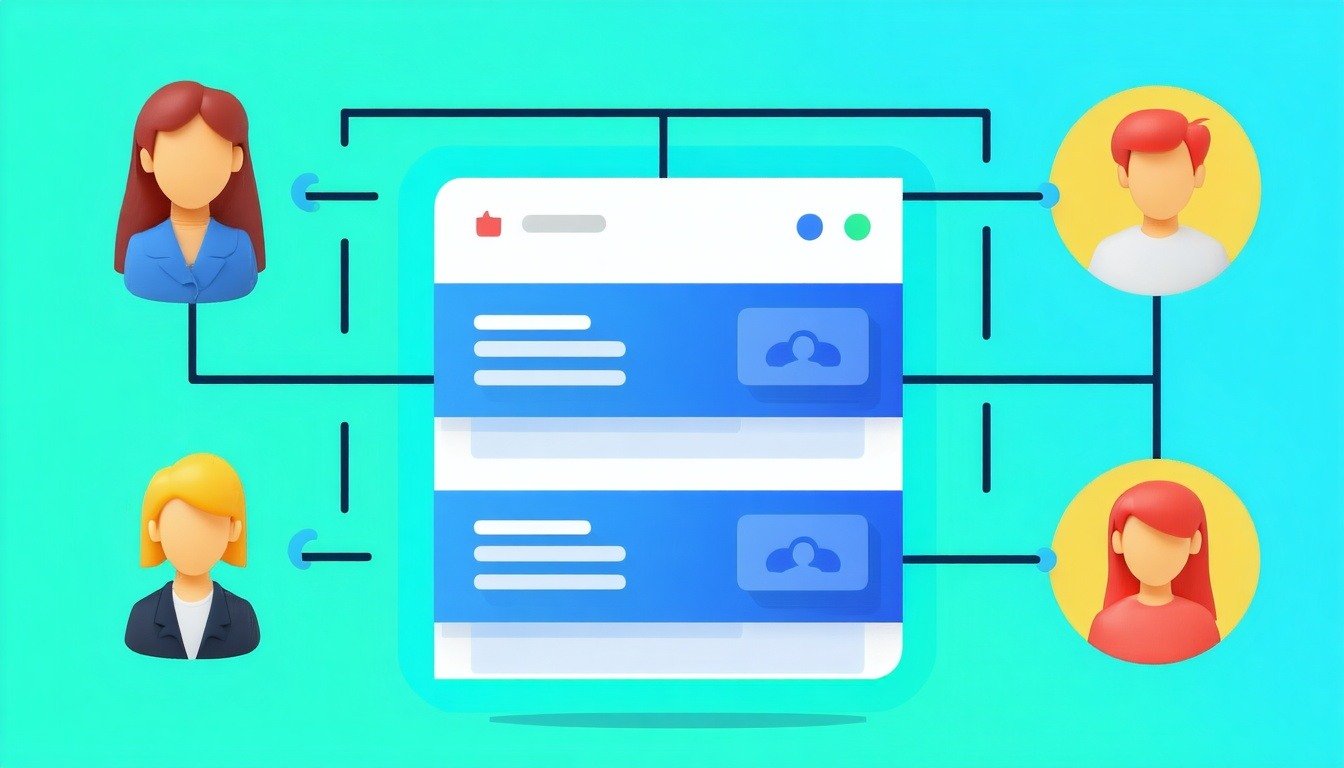Integrating HubSpot With Salesforce? Read This Before
On The Fuze
Nov 04, 2025

HubSpot and Salesforce integration creates one of the most powerful marketing and sales ecosystems available to modern businesses. When connected properly, these platforms provide a unified customer view that drives real revenue growth. Everything you need to know about successfully integrating these systems—from planning to execution to troubleshooting—is covered in this guide.
You're already ahead of most businesses by recognizing that your marketing and sales platforms should work together rather than operating separately.
Understanding HubSpot and Salesforce
Let's be clear about what each platform does best:
- HubSpot is built for inbound marketing. It tracks website visitors, scores leads, manages email campaigns, and handles content. It's like a lead generation machine that's designed to be simple enough that your marketing team doesn't need to be tech-savvy.
- If you want to know more about inbound marketing in HubSpot, make sure to check out our FREE HubSpot Marketing Masterclass.
- Salesforce is enterprise sales software. It manages complex deal cycles, handles territory assignments, and scales with large sales organizations. It's your deal-closing machine, but it requires someone who knows the tool deeply to set it up properly.
The main problem is that they were designed with different philosophies. HubSpot wants everything to be simple and integrated. Salesforce gives you the building blocks to create whatever you want—but you have to build it yourself.
Can You Integrate HubSpot With Salesforce?
Yes. HubSpot built a native connector specifically for this, and it's included with their Professional and Enterprise plans.
This integration works well when you plan it properly. If you approach the integration as a quick setup, you may encounter issues such as duplicate records and sync errors.
The native integration handles bidirectional data flow for contacts, companies, deals, and activities. For most businesses, it does what you need without requiring custom development or expensive middleware.
Why Integrate HubSpot with Salesforce?
Because these two software programs create a powerful synergy when working together, some of their direct benefits are:
- End the Double Data Entry: Your sales reps waste 2-3 hours per week entering lead information that already exists in HubSpot. Save your team valuable time by avoiding duplicate records; here is a guide to identify and merge duplicated contacts in HubSpot.
- Get Real Marketing Attribution: See which campaigns generate closed deals, not just form fills.
- Speed Up Lead Response Time: Qualified leads flow directly into Salesforce with complete context. This means your sales reps have a full understanding of where this lead came from and what stage they are at. Speed Up Lead Response Time.
- Create Useful Reports: Build dashboards showing the complete customer journey from first website visit to closed deal.
- Keep Reps in Their Preferred System: Sales teams can stay in Salesforce while still seeing marketing campaign data and lead scores. Marketing teams can work in HubSpot while tracking which leads convert.
How Do I Integrate HubSpot with Salesforce?

The integration connects through HubSpot's app marketplace and creates bidirectional sync between your systems. You control what data syncs and how often.
The technical setup takes about 30 minutes if you know what you're doing, but the planning phase is crucial and should take several hours.
What to Consider Before Integrating HubSpot and Salesforce
Planning prevents problems. Address these before connecting your systems:
- Understand the Data Model Differences: HubSpot treats everyone as a "Contact" with lifecycle stages. Salesforce separates "Leads" from "Contacts" and converts between them. This fundamental difference affects how you set up the integration.
- Clean Your Data First: The integration will only be as good as the data you feed it. Run deduplication in both systems before connecting them. Standardize field values, especially picklist options and date formats.
- Plan Your Field Mapping: Your "Company Name" field in HubSpot might be "Account Name" in Salesforce. Map these carefully, or you'll create duplicate records. Document your mapping decisions for future reference.
- Set Up Proper Permissions: Create a dedicated Salesforce user account specifically for the integration. Give it the necessary permissions, but don't tie it to a specific person's login. If employees leave, you don't want the integration to break.
- Consider Compliance Requirements: If you're in healthcare or financial services, HubSpot doesn't support HIPAA-protected data. You'll need to set up selective sync and configure precise permissions to keep personally identifiable information out of HubSpot.
- Decide on Data Ownership Which system is the "source of truth" for each field? Usually HubSpot owns marketing data (lead source, campaign info), and Salesforce owns sales data (deal stage, close date). But overlap happens—plan for it.
Step-by-Step to Integrate HubSpot with Salesforce
Installation
Prerequisites: You need admin access in both systems. In Salesforce, you need System Administrator profile or specific permissions, including API Enabled, View Setup and Configuration, and Modify All on relevant objects.

Step-by-step process:
- Access the HubSpot App Marketplace
- Go to Settings > Integrations > App Marketplace in HubSpot
- Search for "Salesforce" and click "Install app."
- Connect Your Salesforce Account
- Enter your Salesforce credentials when prompted
- Choose between sandbox or production environment
- Authorize HubSpot to access your Salesforce data
- Install the Salesforce Package
- HubSpot redirects you to Salesforce to install their integration package
- Select "Install for All Users" and grant access to third-party websites
- This process can take up to 10 minutes
- Add the HubSpot Embed Window (Optional)
- Adds a HubSpot summary to Salesforce page layouts
- Let sales reps see marketing interactions without leaving Salesforce
Configuration
Select Sync Direction
- Bidirectional: Recommended for most setups. Data flows both ways.
- One-way to HubSpot: Data flows only from Salesforce to HubSpot
- One-way to Salesforce: Data flows only from HubSpot to Salesforce
Map Your Fields This is the most critical step. You'll manually map each HubSpot property to its corresponding Salesforce field. For each field, choose a sync rule:
- Two-way sync: Most recent update wins
- Prefer Salesforce unless blank: HubSpot only updates empty Salesforce fields
- Always use Salesforce: HubSpot never overwrites Salesforce data
- Do not sync: Field doesn't sync between systems

Set Up Selective Sync Use inclusion lists to control which records sync from HubSpot to Salesforce. This prevents low-quality leads from cluttering your sales pipeline and helps manage API call limits.
Configure Object Sync Enable sync for:
- Companies/Accounts
- Deals/Opportunities
- Activities/Tasks
Note: HubSpot companies won't sync to Salesforce accounts unless they're associated with contacts.How Often Does HubSpot Sync with Salesforce?
Scheduled Sync: Every 15 minutes for routine updatesEvent-Based Sync: Immediate triggers for:
- New contact or lead creation
- Updates to mapped fields
- Contact added to inclusion list
This dual-trigger system balances real-time updates for critical actions with efficient batch processing for routine data maintenance.Most businesses find every 15 minutes works fine. If you need faster sync for specific scenarios, the event-based triggers handle the urgent stuff.
Types of Sync Errors and Possible Solutions
Custom Code Errors
- Problem: Salesforce validation rules or triggers block updates from HubSpot
- Solution: Update the HubSpot record to meet validation requirements, or work with your Salesforce admin to adjust rules for the integration user
Field Mapping Conflicts
- Problem: Mismatched field types or inconsistent picklist values
- Solution: Audit and align field types across both systems. Standardize picklist values before syncing
Duplicate Record Errors
- Problem: Same contact exists in both systems before sync starts
- Solution: Run deduplication tools in both systems. Set up duplicate rules in Salesforce to flag conflicts
Permission Sync Errors
- Problem: Integration user lacks necessary permissions or record ownership issues
- Solution: Ensure the integration user has proper permissions. Reassign records from inactive users
Association Errors
- Problem: Record tries to sync but its parent record hasn't synced yet
- Solution: Force sync parent records first (contacts and companies before deals)
API Limit Issues
- Problem: Integration exceeds daily API call limits
- Solution: Implement selective sync to reduce volume. Schedule large data transfers during off-peak hours
FAQs
- Q: Does this cost extra?
- A: No additional cost from HubSpot if you have Professional or Enterprise. But you'll use Salesforce API calls—make sure your plan has enough capacity.
- Q: Can I sync custom objects?
- A: Yes, but only from Salesforce to HubSpot, and you need HubSpot Enterprise.
- Q: What happens to my existing data?
- A: Existing records stay unchanged. The integration only syncs new data and updates going forward unless you manually trigger a historical sync.
- Q: Can I pause the sync?
- A: Yes. You can temporarily disable sync for maintenance without losing the connection.
- Q: How do I handle deleted records?
- A: Deleted records in one system don't automatically delete in the other. You'll need to handle these manually.
- Q: What about API limits?
- A: A single contact sync can use up to 4 API calls. Monitor usage in your HubSpot integration settings and ensure you allocate appropriate limits.
Key Takeaways
- Plan before you integrate—success depends on pre-work, not the technical setup
- Clean your data first—bad data in equals bad data out
- Start with basic field mapping and add complexity gradually
- Use selective sync from day one to prevent low-quality data from cluttering Salesforce
- Create a dedicated integration user for security and troubleshooting
- Monitor sync errors weekly for the first month after going live
- Document your field mappings and sync rules for future reference
Getting this integration right requires careful planning and technical expertise—one mistake can silently drain leads for months.
The integration process takes 4-6 weeks when done right—but one misstep can add months of troubleshooting. Save yourself the headache; book a free 30-minute consultation with our certified HubSpot consultants. We'll audit your integration plan, identify potential risks, and ensure you're set up for success from day one.