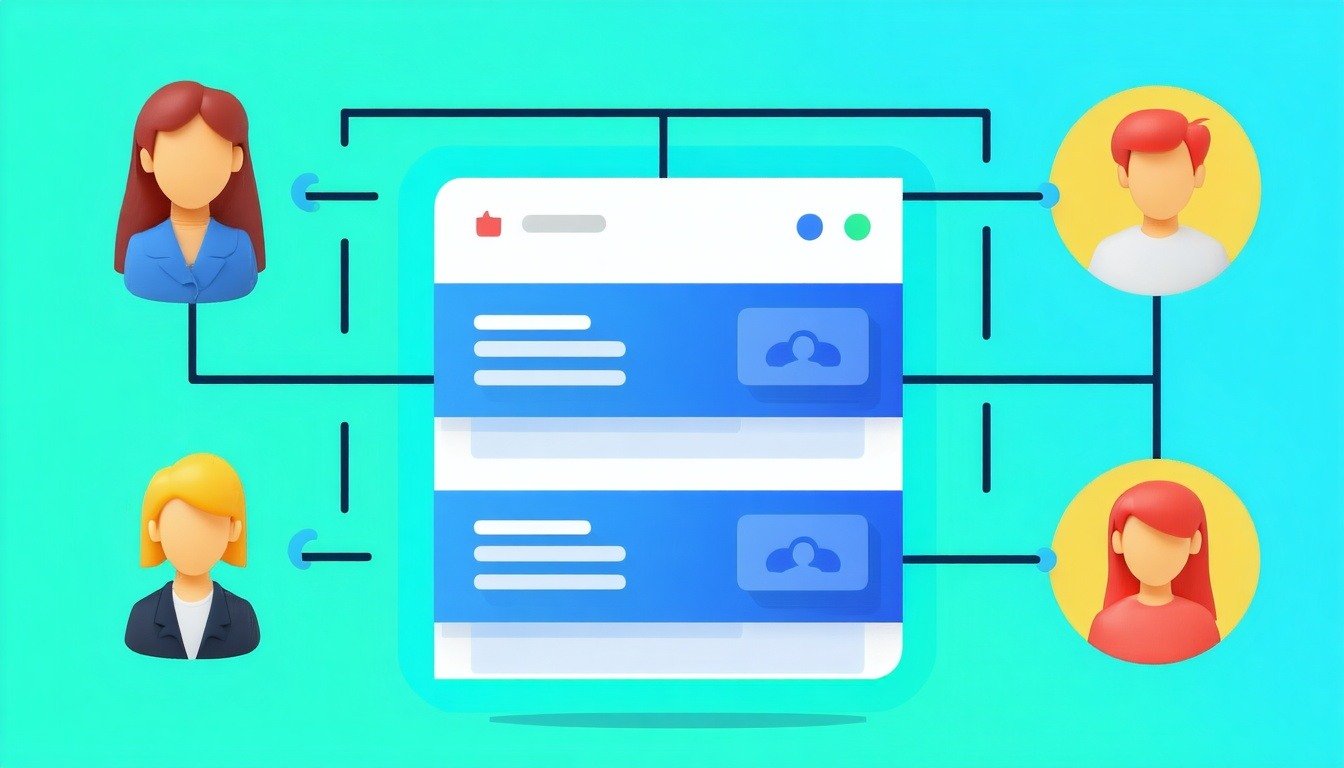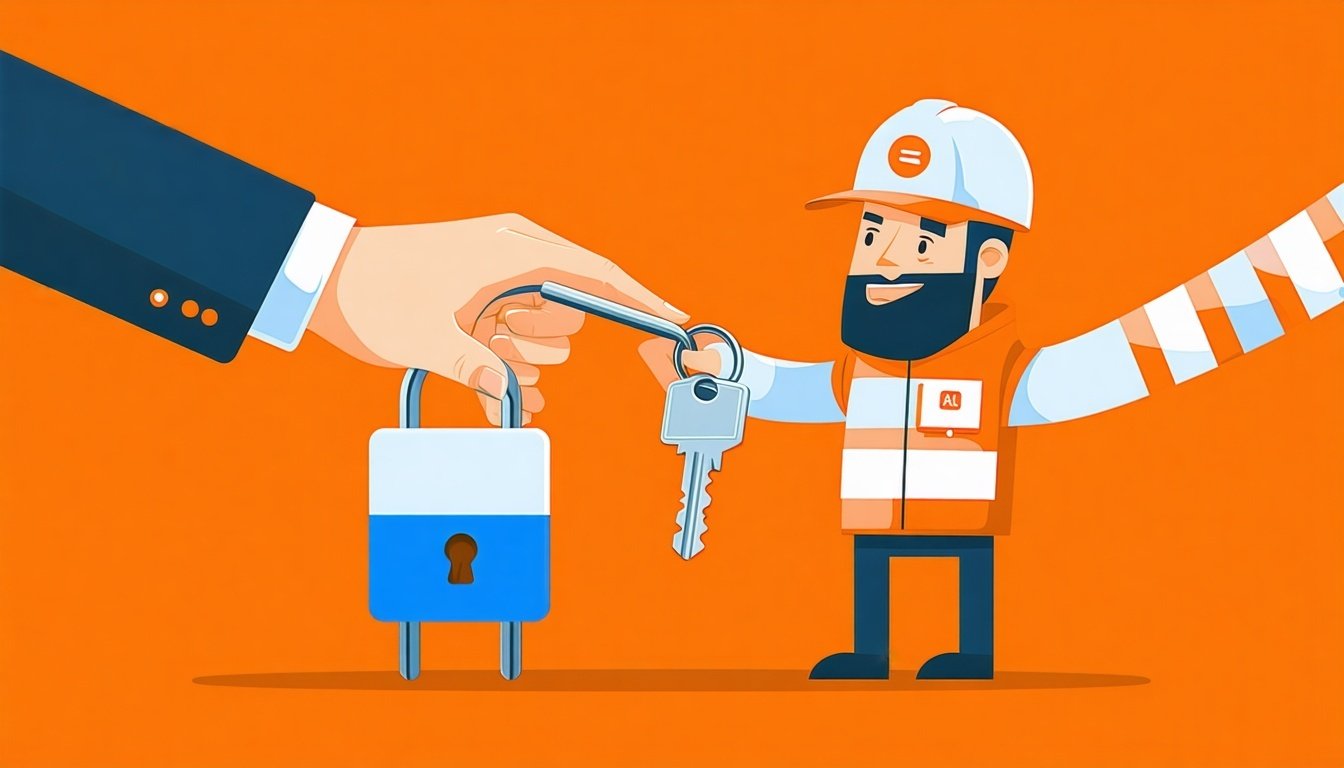Maintaining brand consistency is crucial for businesses that want to come across as professional leaders in their space. Your logo, favicon, and primary color palette need to work together across every marketing asset—emails, landing pages, and blogs included.
Here's how to easily add or update this information in your HubSpot Marketing Hub account!
Add or edit your logo
Getting your logo into HubSpot saves time and ensures brand recognition across all your marketing materials.
Important: Only users with Edit account defaults permission can change your brand's logo, favicon, brand colors, theme, and fonts in your brand kit.
- From your HubSpot account, click the settings icon ⚙️ at the top.
- In the left sidebar menu, click the Brands dropdown menu and then Brand Identity.
- In the Brand Kit section, click Logos.
- Add your new logo:
- Existing image: Click Browse images, then select your image from the right panel
- New image: Click Upload, then add an image from your computer
- In the Logo name field, enter a name for the logo. This field is required.
- In the Logo alt text field, enter a description of your logo for search engines and screen readers. This improves the accessibility and SEO of your site. Learn more about website accessibility in HubSpot's developer documentation.
- In the Logo URL field, enter a URL if you want your logo to be clickable.
- To resize your logo, enter a new dimension in the Width or Height field. The other field will automatically adjust to keep the image's proportions.
- Click Update when finished
Additional options:
- Add multiple logos: Click + Add at the bottom of the Logos section
- Delete images: Click the X in the center of the image
- Change default logo: Hover over your preferred logo, click Actions dropdown, select Make default
Add or Edit Your Favicon
A favicon is the small image that appears next to your browser tab when someone visits your website. It's a simple way to look more professional!
You can add up to 20 favicons per brand.
- From your HubSpot account, click the settings icon ⚙️ at the top.
- In the left sidebar menu, click Brand Identity.
- In the Brand Kit section, click Favicons.
- Add your favicon:
- Existing image: Click Browse images and select from the right panel
- New image: Click Upload and add from your computer
- In the Favicon name field, enter a name (required)
- Click Save when finished
Management options:
- Add multiple favicons: Click + Add at the bottom
- Delete: Click the X in the center of the image
- Change default: Hover over your preferred favicon, click Actions, select Make default
Add or Edit Your Brand Colors
Setting your brand colors in HubSpot makes it faster to maintain consistency across all marketing assets. No more hunting for hex codes every time you create something new.
- From your HubSpot account, click the settings icon ⚙️ at the top.
- In the left sidebar menu, click Brand Identity.
- In the Brand Kit section, click Colors.
- To set your brand colors:
- Primary color: This is your main color. Enter its hex code or pick it from the color tool, then hit Save. This one's required.
- Secondary color: Your second most used color. Add its hex code or pick it, then Save.
- Accent colors: Colors that go well with your main colors. Do the same to add up to three.
- Extra colors: These aren't used automatically but are available. Click "Add," enter the code or pick a color, and Save. You can have up to sixteen.
Add, Edit, or Delete Fonts
Your font choices affect readability and brand perception. HubSpot lets you set primary, secondary, and custom fonts that apply across all content.
Add Fonts
- Click click the settings icon ⚙️ at the top.
- In the left sidebar menu, click Brand Identity
- Click Fonts
Body Text Font:
- Under Body, click the Select font dropdown menu
- Enter the font name in the search bar or select from the list
- Click Update
Primary Font:
- Under Primary, click the Select font dropdown menu
- Enter the font name or select from the list
- Click Update
Custom Fonts:
- Under Custom fonts, click + Add a custom font
- In the Font name field, enter your font name
- Click Choose font file(s)
- Select font files from your computer (supported formats: TTF, OTF, WOFF)
- Click + Upload more files to add additional files
- Click Next
- Use dropdown menus to select corresponding font styles
- Click + Add another font style for additional styles
- Click Update
Edit Existing Fonts
- Click the settings icon in the top navigation
- In the left sidebar, click Brand Identity
- In the Brand Kit section, click Fonts
For body text or headings:
- Click the appropriate dropdown menu
- Enter the new font name or select from the list
- Click Update
For custom fonts:
- Under Custom fonts, click Actions next to the existing font, then select Edit
- Use dropdown menus to select font styles
- Add additional styles if needed
- Click Update
Delete Custom Fonts
- Navigate to Brand Identity > Fonts
- Under Custom fonts, click Actions next to the font you want to remove
- Select Delete
- In the dialog box, click Delete font