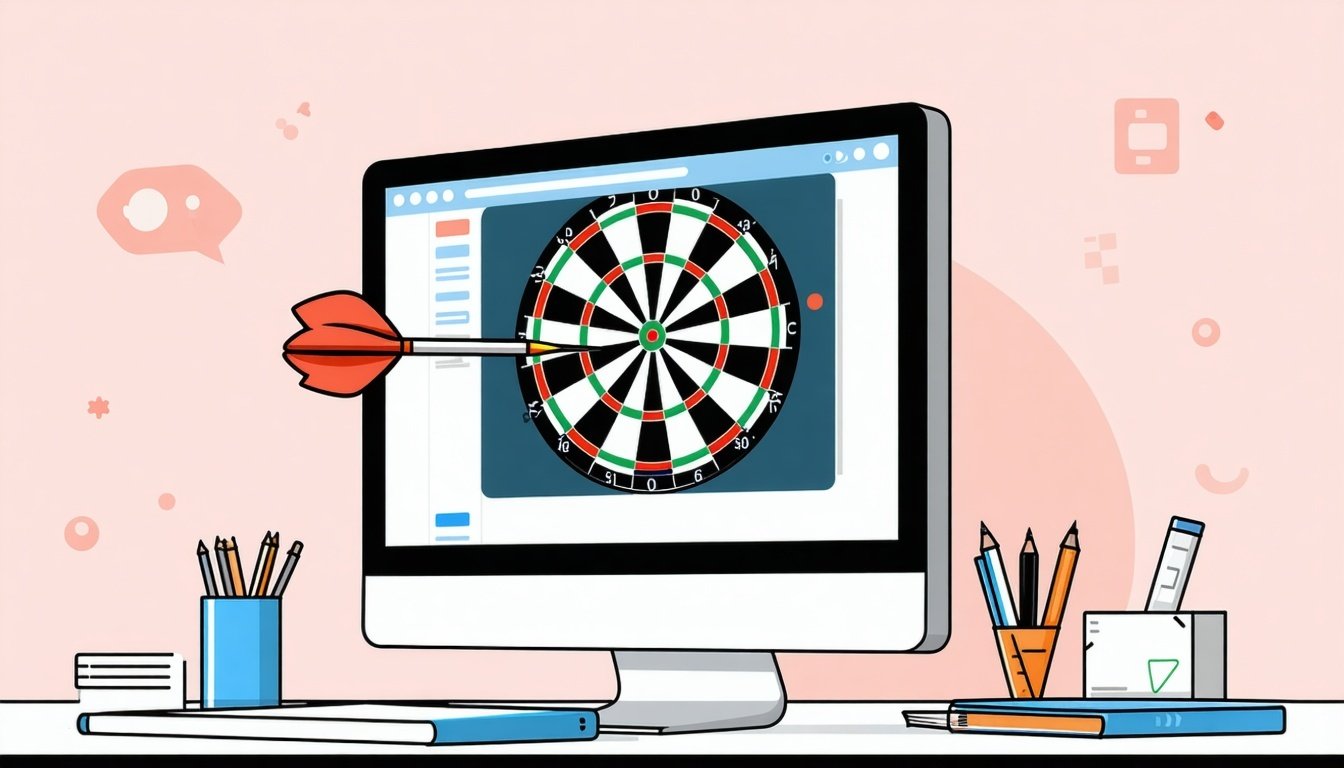Using HubSpot Lead Scoring & Marketing Automation to Scale Without More Staff
On The Fuze
Jul 29, 2025
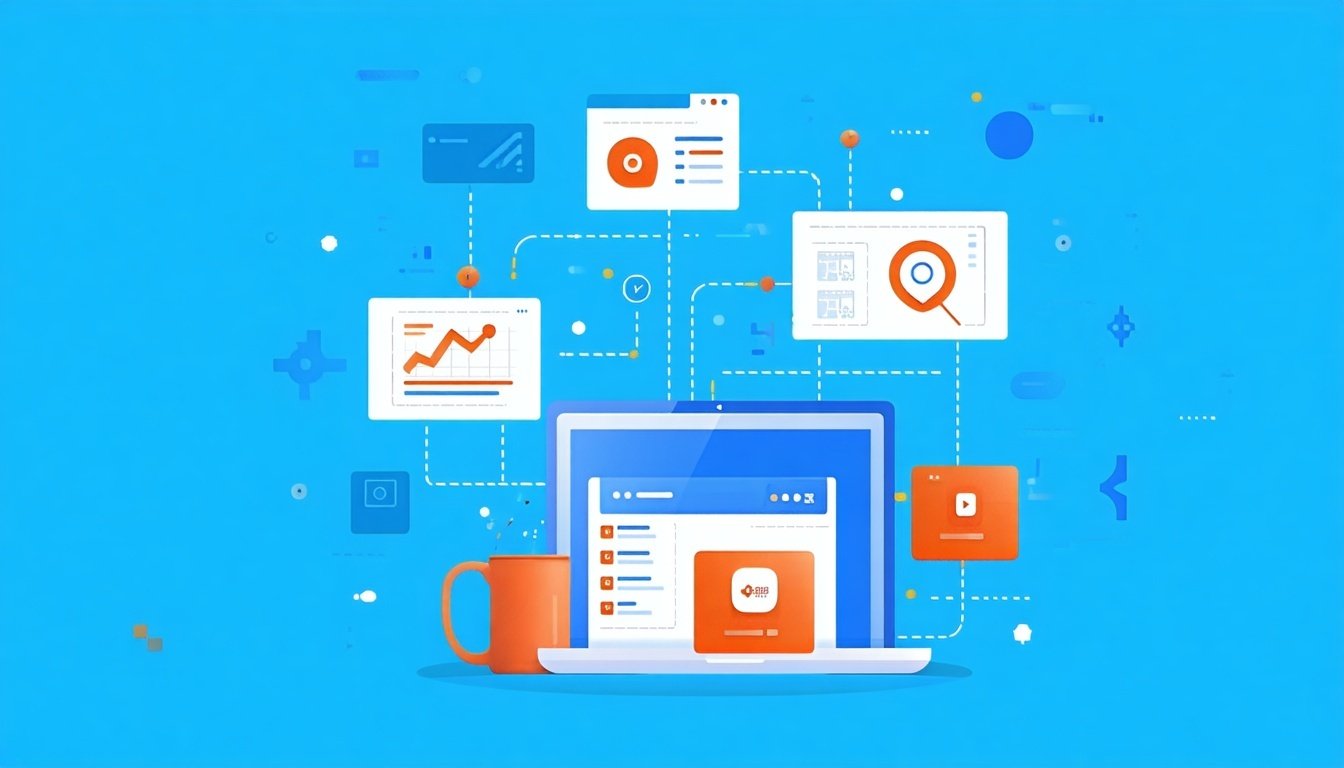
Marketing team are drowning in manual tasks. You're spending hours qualifying leads by hand, sending generic emails to everyone, and wondering why your HubSpot investment isn't paying off.
The truth is HubSpot marketing automation can handle the heavy lifting so your team focuses on what drives revenue. But most companies barely scratch the surface of what's possible.
This guide covers the three core features that'll transform how you scale: workflows, personalization, and HubSpot lead scoring. By the end, you'll know exactly how to set up systems that work around the clock—even while you sleep.
This video is part of our FREE Marketing Hub Masterclass — an 8-chapter series designed to take you from zero to Marketing Hub master. Subscribe to our YouTube channel so you don’t miss a single episode!
HubSpot Marketing Automation Impact in Growing Businesses
When your marketing efforts expand, manual processes become bottlenecks. HubSpot Marketing Hub provides automation tools that enable teams to manage higher volumes of interactions efficiently.
The three critical capabilities we'll cover:
- Automated processes through workflows
- Personalized experiences via dynamic content
- Qualified lead identification through scoring
These features work together to help marketing teams scale without proportionally increasing headcount.
HubSpot Workflow Automation
HubSpot marketing automation workflows are the engine that powers your scaling efforts. Think of them as digital employees who execute marketing tasks based on specific triggers and conditions.
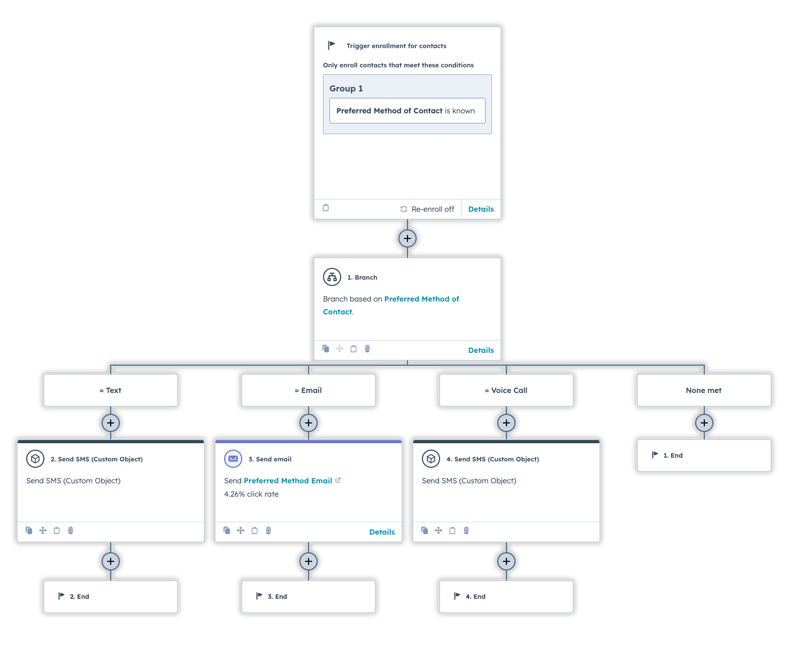
Setting Up HubSpot Marketing Automation Workflows
- Navigation: Access workflows via Automation > Workflows in your HubSpot portal.
- Creation Method: You can build workflows from scratch for custom processes or use HubSpot's pre-built templates for common scenarios like lead nurturing and event follow-up.
- Enrollment Triggers: These define when contacts enter your workflow. Key trigger options include:
- Contact property changes (lifecycle stage updates)
- List membership changes
- Form submissions
- Email interactions (clicks, opens)
- Website page views
- Ad interactions
- Manual enrollment or scheduled execution
 Enrollment trigger: Lifecycle Stage is any of Customer. This means the workflow will be triggered as soon as any contact changes to customer in the pipeline.
Enrollment trigger: Lifecycle Stage is any of Customer. This means the workflow will be triggered as soon as any contact changes to customer in the pipeline.
Essential HubSpot Workflow Actions
Once contacts are enrolled, workflows execute automated actions:
- Communication Actions:
- Send personalized emails
- Trigger SMS messages
- Send internal notifications to team members
- Data Management:
- Update contact properties
- Add/remove from lists
- Create tasks for sales follow-up
- Integration Actions:
- Trigger webhooks to external systems
- Set delays between actions
- Update deal or ticket properties

HubSpot Workflow Actions
Advanced Workflow Features: If/Then Branching
The real power of HubSpot marketing automation comes from branching logic. This transforms simple linear sequences into dynamic, responsive journeys.
Types of Branches:
- Value equals: Branch based on specific property values
- If/then logic: Complex conditions using multiple criteria
- Random split: (Professional/Enterprise) Percentage-based A/B testing
Each branch has "YES" and "NO" paths with specific actions for each outcome. This allows you to tailor experiences based on individual contact profiles and behaviors.
Workflow Testing and Activation
Before launching any HubSpot marketing automation workflow:
- Configure execution timing (weekdays only, specific hours)
- Set up performance notifications
- Test thoroughly with sample contacts
- Monitor initial results and optimize
 HubSpot Workflow Overview for testing
HubSpot Workflow Overview for testing
HubSpot Personalization: Beyond "Hi [First Name]"
Generic marketing messages kill engagement. HubSpot's personalization tokens let you dynamically insert CRM data into content, creating tailored experiences for each recipient.
How HubSpot Personalization Tokens Work
Tokens are placeholders that pull specific values from contact, company, deal, or ticket records. When known visitors view your content, HubSpot replaces tokens with their actual information.
Available Token Types:
- Contact properties: First name, email, lifecycle stage
- Company properties: Company name, industry, size
- Deal properties: Deal amount, stage, close date
- Custom object properties: (Enterprise users)
Using Personalization Across HubSpot
Email Marketing:
- Subject lines: "Your [Industry] peers are seeing 40% growth"
- Body content: Reference specific company details or recent interactions
Website Pages:
- Landing pages that adapt based on visitor company size
- CTAs that change based on lifecycle stage
SMS Messages:
- Personalized text campaigns with relevant offers
 Setting Up HubSpot Personalization Token on Email
Setting Up HubSpot Personalization Token on Email
HubSpot Best Practices for Automation
- Always Set Fallback Values: If a contact's first name isn't available, "Hi there" is better than a broken token like "Hi Dear customer."
- Preview Before Sending: Use HubSpot's preview feature to test how personalized content appears for specific contacts.
- Data Quality Matters: Personalization effectiveness directly correlates with CRM data quality. Clean, complete data produces better personalization results. To learn more about how to identify and merge duplicate contacts to keep your database clean, head to our HubSpot Support Guide here.
HubSpot Lead Scoring: Automatically Identify Your Hottest Prospects
Instead of treating all leads equally, HubSpot lead scoring creates a systematic approach to identifying which prospects deserve immediate attention.
Types of HubSpot Lead Scoring
Engagement Scoring: Points assigned based on actions and interactions:
- Website visits and page views
- Email opens and clicks
- Form submissions
- Content downloads
Fit Scoring: Points based on how well prospects match your ideal customer profile:
- Job title and role
- Company industry and size
- Geographic location
- Budget indicators
Combined Scoring (Enterprise): Incorporates both engagement and fit criteria for comprehensive lead evaluation.
Setting Up HubSpot Lead Scoring
Step 1: Navigation Go to Marketing > Lead Scoring in your HubSpot portal.
Step 2: Define Scoring Rules Create positive and negative scoring criteria:
- Positive points: Demo requests, pricing page visits, email engagement
- Negative points: Career page visits, unsubscribes, long periods of inactivity
Step 3: Set Score Thresholds Categorize leads for easier identification:
- 0-25: Cold leads
- 26-50: Warm leads
- 51-75: Hot leads
- 76+: Sales-ready leads
Step 4: Collaborate with Sales Work with your sales team to ensure scoring criteria accurately reflect what makes a qualified lead.
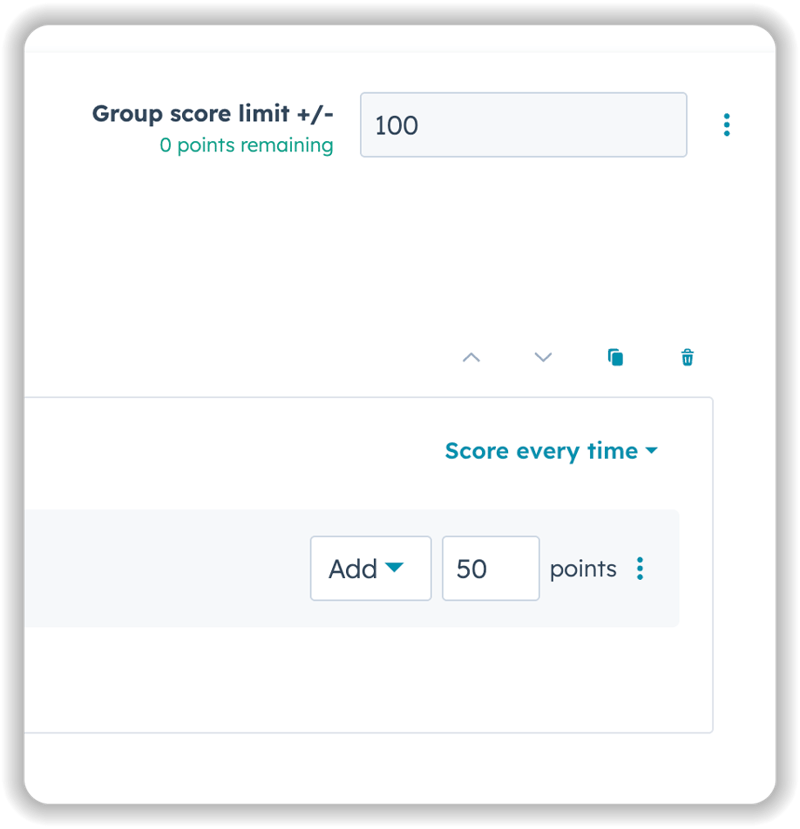 Configuring HubSpot Lead Scoring Rules
Configuring HubSpot Lead Scoring RulesAdvanced HubSpot Lead Scoring Features
- Score Decay: Automatically reduces points for older interactions, ensuring recent engagement carries more weight than outdated activity.
- AI-Powered Scoring (Enterprise): Uses machine learning to analyze historical conversion data and automatically generate scoring criteria.
Using Lead Scores Across HubSpot
- Dynamic Lists: Create automatic lists of hot leads (score > 70) for targeted campaigns.
- Workflow Triggers: Automatically notify sales when leads hit specific score thresholds.
- Personalized Content: Show different CTAs to hot vs. cold leads based on their scores.
- Sales Prioritization: Help sales teams focus time on leads most likely to convert.
Integrating HubSpot Marketing Automation and Lead Scoring
 How HubSpot Marketing Automation and Lead Scoring Work Together
How HubSpot Marketing Automation and Lead Scoring Work Together
Here's how these features work together in practice:
- Prospect downloads content (workflow enrollment trigger)
- Automated email sequence begins with personalized follow-up content
- Lead score increases based on email engagement and website activity
- Sales notification triggers when score reaches threshold
- Personalized content adjusts based on engagement level
This creates a seamless experience that nurtures prospects automatically while identifying the hottest opportunities for your sales team.
Common HubSpot Marketing Automation Mistakes to Avoid
- Overcomplicated Scoring: Don't assign points to 47 different actions. Focus on the 5-7 behaviors that actually indicate buying intent.
- Ignoring Negative Signals: Use negative scoring for actions like visiting career pages or extended periods of inactivity.
- Poor Data Quality: Clean your CRM data before implementing personalization. Bad data creates embarrassing personalization failures.
- No Sales Alignment: Include sales in lead scoring setup to ensure criteria match real-world qualification standards.
- Set-and-Forget Mentality: Regularly review and optimize based on actual conversion results.
Measuring HubSpot Marketing Automation Success
Key Metrics to Track:
- Workflow completion rates
- Lead score correlation with conversion rates
- Email engagement improvements from personalization
- Sales team satisfaction with lead quality
- Time saved on manual tasks
Optimization Approach: Review performance monthly and adjust based on actual sales outcomes. The best HubSpot marketing automation setups evolve based on real-world results.
Getting Started with HubSpot Marketing Automation
If you're feeling overwhelmed by the possibilities, you're not alone. Most marketing teams are already stretched thin without adding "HubSpot automation expert" to someone's job description.
Start with one workflow, one personalization token, and basic lead scoring. Build complexity gradually as you see results and gain confidence with the platform.
The key is focusing on automation that directly impacts your biggest bottlenecks—whether that's lead qualification, follow-up consistency, or sales-ready lead identification.
📺 Want to see more helpful tutorials? Click HERE to master HubSpot 📺