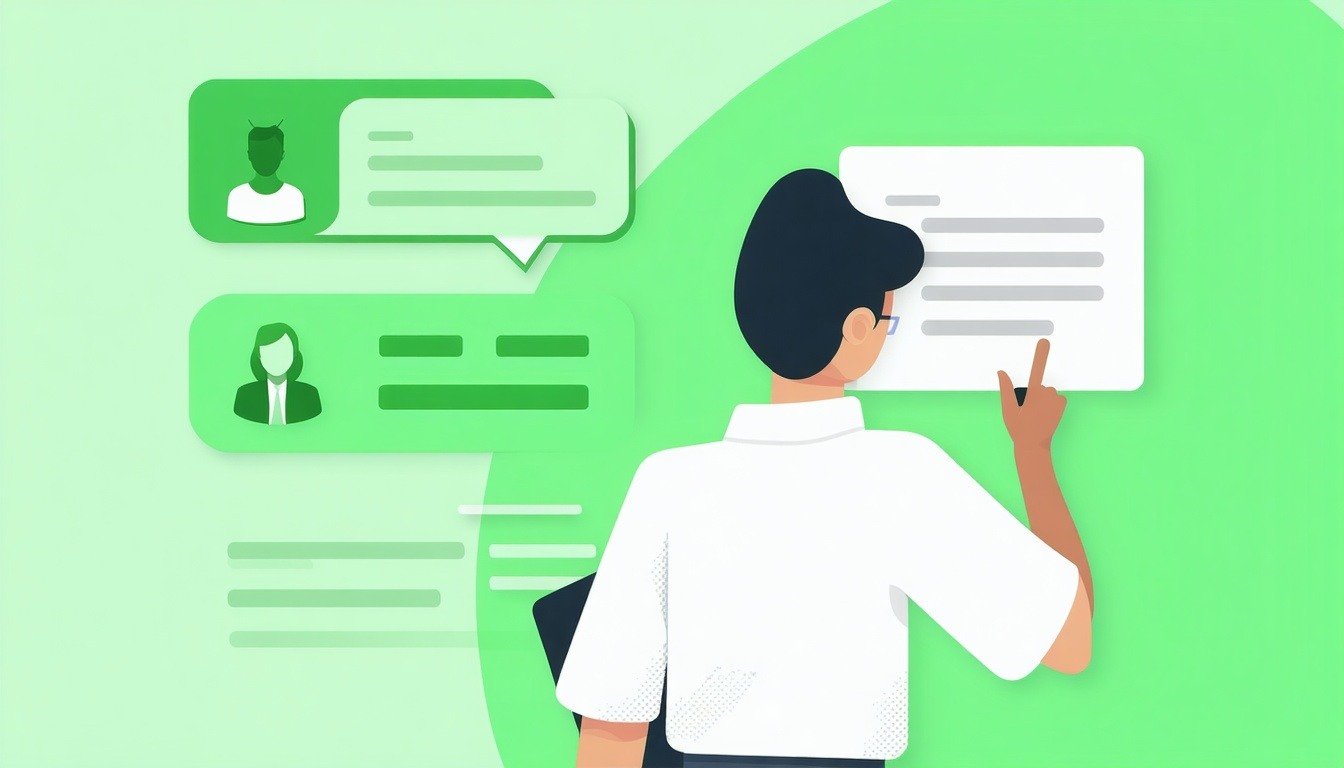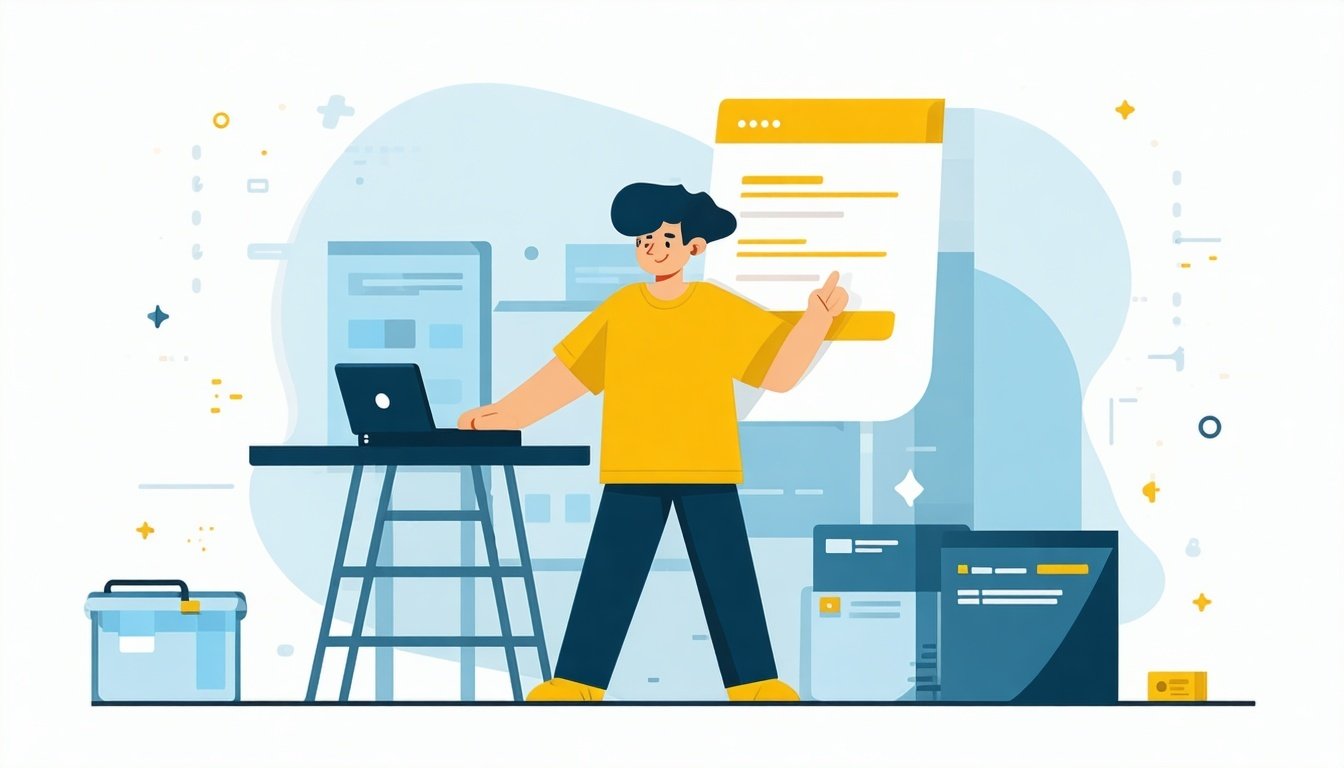How to Install HubSpot Tracking Code: Complete Step-by-Step Tutorial
On The Fuze
Jun 18, 2025
HubSpot tracking code installation is essential for getting accurate analytics data from your website. Without proper tracking code installation, you're missing critical data about visitor behavior, lead sources, and conversion paths that power your marketing decisions.
This guide walks you through the complete process of adding the tracking script to your site so you can finally see which marketing efforts are actually driving results.
What is HubSpot Tracking Code and Why You Need It
The tracking code is a unique JavaScript snippet that enables website integration for analytics and lead tracking. Every account gets its own code snippet that must be installed on
external pages to track website activity.
If your website was built in HubSpot, you don't need to do this.
What tracking enables:
What tracking enables:
- Website conversion tracking capabilities
- Lead tracking from first visit to sale
- Visitor behavior analytics and personalization
- Attribution reporting for marketing campaigns
Before You Install the Tracking Code
Important prerequisites:
✅
Team access: Your developer needs a user account
✅
Domain setup: External domains must be added to settings
✅
WordPress sites: Use the official plugin instead of manual installation
✅
Single tracking rule: Never install multiple tracking codes on one page
Step-by-Step Process
Step 1: Access Your Tracking Code
How to find your tracking script:
- Log into your account
- Click the settings icon ⚙️ in the top navigation bar
- Navigate to tracking settings:
- Marketing Starter/Free: Click Tracking Code in left sidebar
- Professional/Enterprise: Go to Tracking & Analytics > Tracking code
- Locate the Embed code section
Your tracking code for website integration will be displayed in a gray text box.
Step 2: Copy Your Tracking Code
Two options to get your code snippet:
Option A: Copy the code directly
- In the Embed code section, click Copy
- The tracking script is now in your clipboard
Option B: Email to your developer
- Click Email to my web developer
- Enter your developer's email address
- The system sends installation instructions with the code
Pro tip: The email option includes context that helps your team understand the integration requirements.
Step 3: Install the Code on Your Website
Where to place the tracking script:
The code must be installed before the closing
For WordPress Sites
Recommended: Use the Plugin
- Install HubSpot All-in-One Marketing plugin
- Connect your account
- The plugin automatically handles tracking code installation
For Other Platforms
Manual installation:
- Access your website's HTML editor
- Open the template file that appears on all pages (usually footer.php or similar)
- Paste the tracking script before
- Save and publish changes
Code placement example:
html
[YOUR TRACKING CODE HERE]
Step 4: Add External Domains
Configure the system to recognize your external site:
- Go to Settings > Tracking & Analytics
- Click Domains & URLs
- Add your external domain(s)
- Save changes
This step ensures your external pages appear in analytics and reporting.
Step 5: Verify Installation
Test your website integration:
- Visit a page with the tracking code
- Go to Reports > Analytics Tools
- Check for recent page views in your analytics
- Use browser developer tools to verify the script loads
Troubleshooting: If tracking isn't working, check:
- Code placement (must be before
) - External domains added to settings
- No duplicate tracking codes installed
Step 6: Configure Additional Settings
Optimize your tracking setup:
Privacy and compliance:
- Configure cookie consent if required
- Review data sharing settings in account preferences
Advanced tracking:
- Set up conversion tracking for forms
- Configure lead tracking for specific pages
- Enable tracking pixels for email campaigns
Common Installation Issues
❌ Multiple tracking codes: Only the first code loads
✅
Solution: Remove duplicate installations
❌ Wrong placement: Code in
✅
Solution: Move code to correct location
❌
Ad blockers: Can interfere with tracking
✅
Solution: Test with ad blockers disabled
❌
AMP pages: Not supported
✅
Solution: Use alternative tracking methods
Best Practices for Tracking Code
Maximize your analytics setup:
- Test thoroughly: Verify tracking on key pages
- Monitor regularly: Check analytics for data gaps
- Document installation: Keep records of where code is installed
- Update team: Ensure developers know about tracking requirements
What Happens After Installation
Once your
install HubSpot tracking code process is complete, you'll start seeing:
- Visitor analytics in your dashboard
- Lead source attribution for new contacts
- Page view tracking for content optimization
- Conversion data for ROI analysis