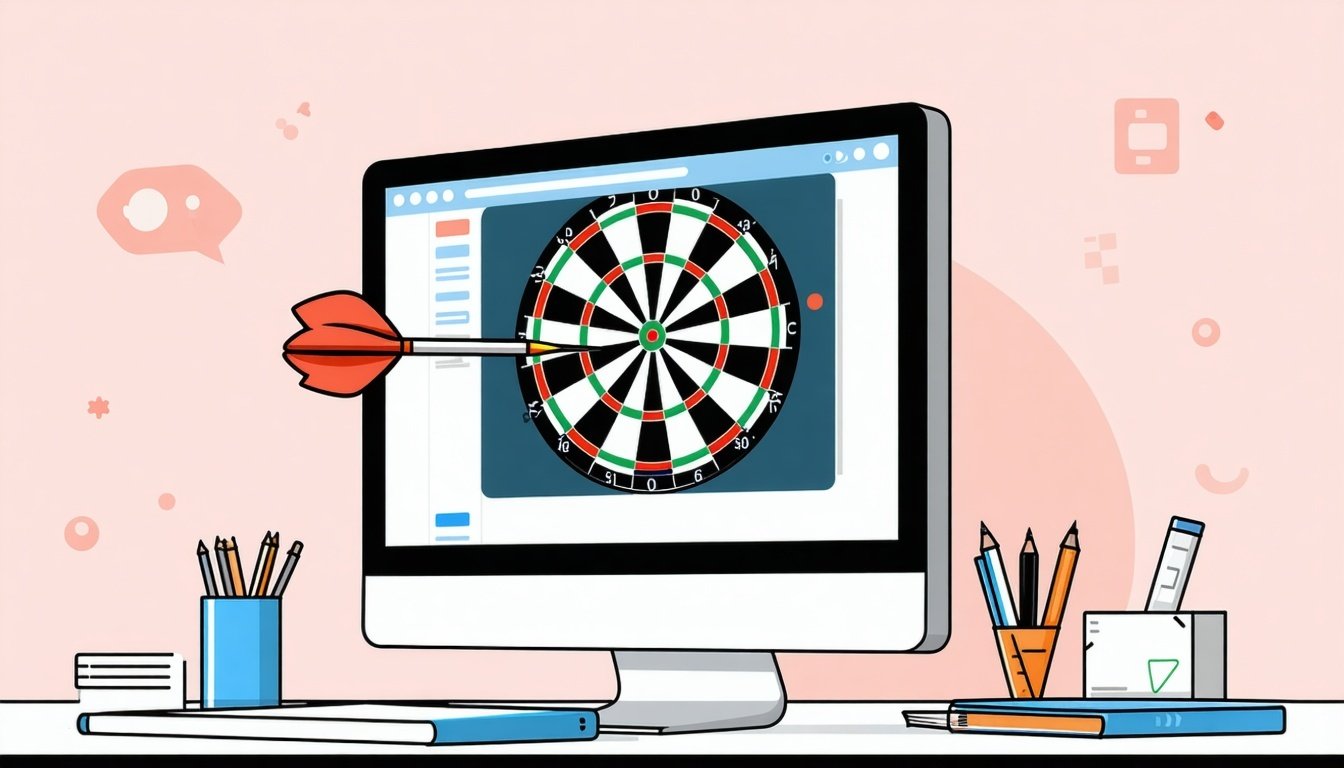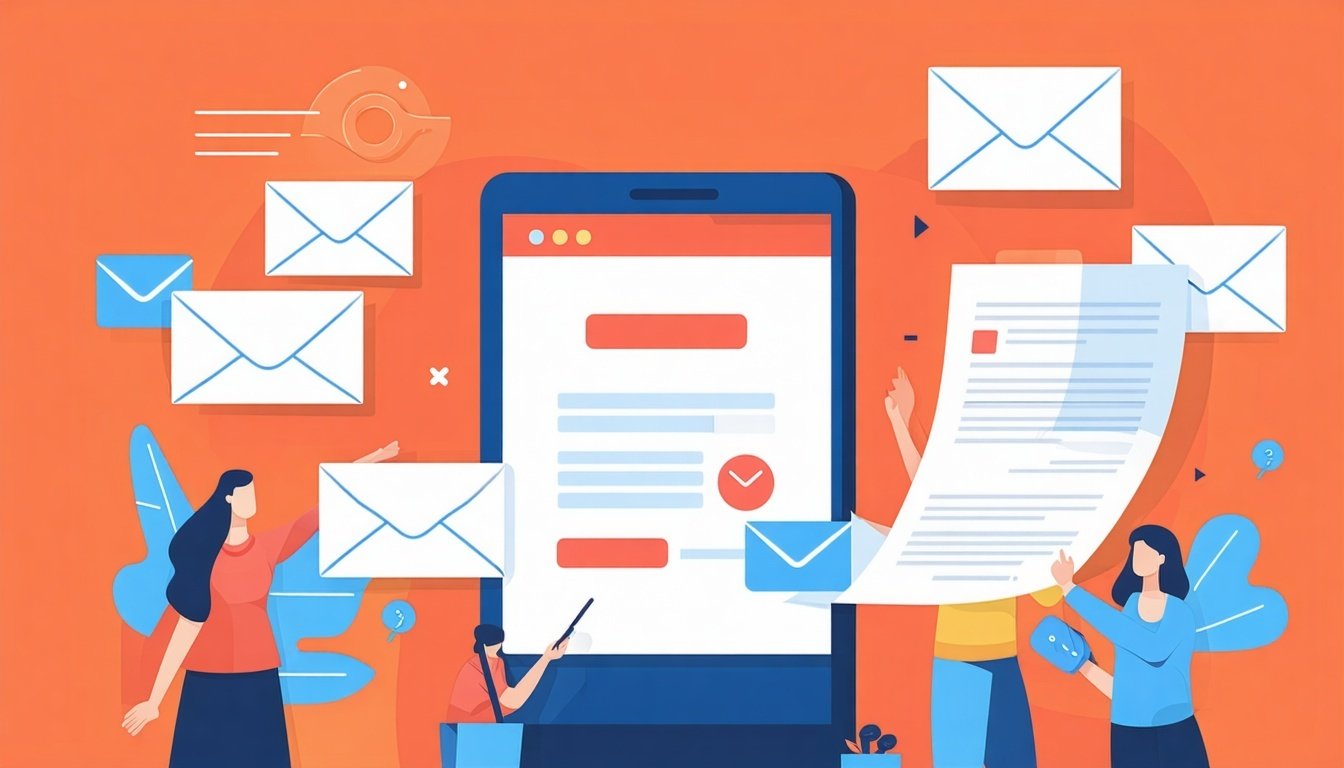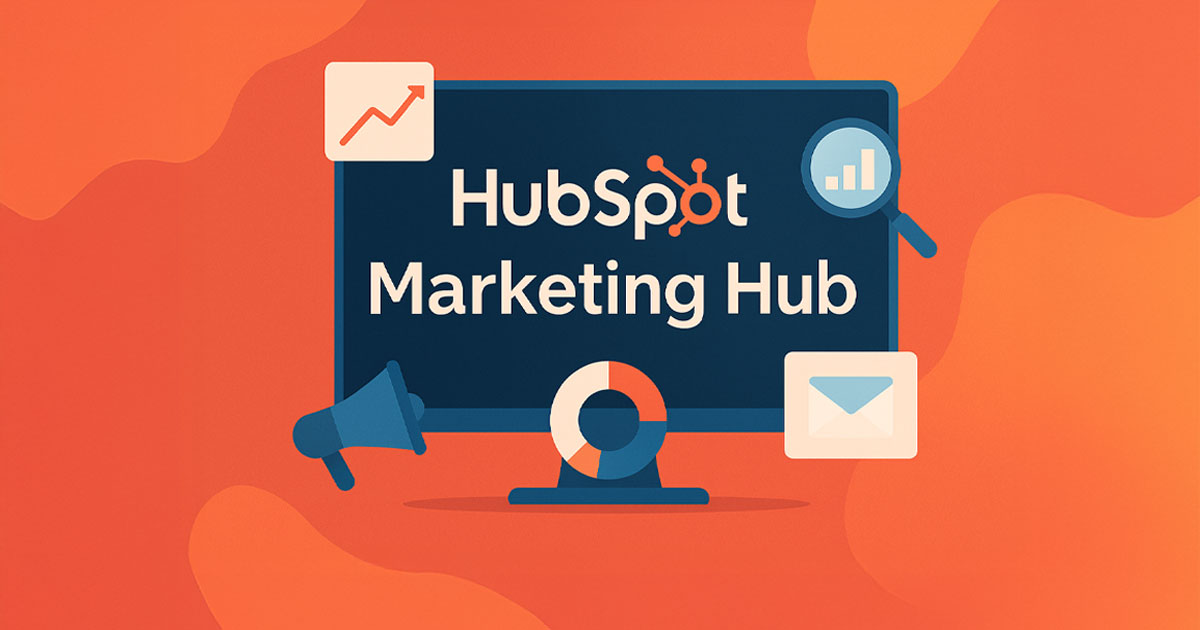You've just invested in HubSpot CRM for your growing business, expecting better lead tracking and automated workflows. But here's what most business owners discover too late: a hasty 5-minute setup creates more problems than it solves. Missing tracking codes, incorrect user permissions, and poor data organization can cripple your marketing efforts for months—turning your investment into an expensive lesson.
The difference between businesses that see consistent lead generation growth and those that plateau? Proper implementation from day one. This guide breaks down exactly how to set up Marketing Hub for long-term success, not quick fixes that break later.
This video is part of our FREE Marketing Hub Masterclass — an 8-chapter series designed to take you from zero to Marketing Hub master. Subscribe to our YouTube channel so you don’t miss a single episode!
The Hidden Cost of Poor HubSpot Setup
- Broken funnels that lose qualified leads
- Inaccurate reporting that wastes ad spend
- Inconsistent branding that damages trust
- Compliance issues that risk legal problems
- Team inefficiency from improper HubSpot user roles
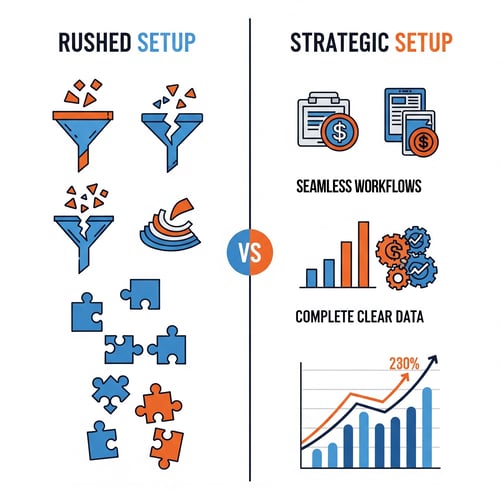
Step 1: Strategic Foundation
1. Define Your Goals Before Getting Started
Lead Generation Focus:
- Increase qualified leads through lead generation
- Reduce cost per lead from current channels
- Build automated nurture sequences for cold traffic
- Improve email conversion rates
- Create personalized website experiences
- Implement lead scoring for sales prioritization
- Automate onboarding email sequences
- Learn how to track sales in HubSpot effectively
- Build referral and upsell campaigns
2. Map Your Data Migration Strategy
Essential Data Migration Considerations:
- Contact databases (existing CRM, spreadsheets, email lists)
- Deal pipelines and sales stages
- Historical communication records
- Custom fields and properties you need to maintain
- Clean and deduplicate existing contact data
- Map current fields to HubSpot properties
- Test import process with small data batch
- Execute full data migration during low-activity periods
Step 2: 5 Critical Account Configurations
1. Company Branding Setup: Your Digital Identity Foundation
- Upload high-resolution logo (PNG format, transparent background)
- Set favicon for browser tab recognition
- Configure default theme colors matching your brand guidelines
- Establish email signature templates
Pro Tip: Create a brand kit document with hex codes, fonts, and logo variations before starting your HubSpot CRM setup. This ensures consistency across all marketing assets.
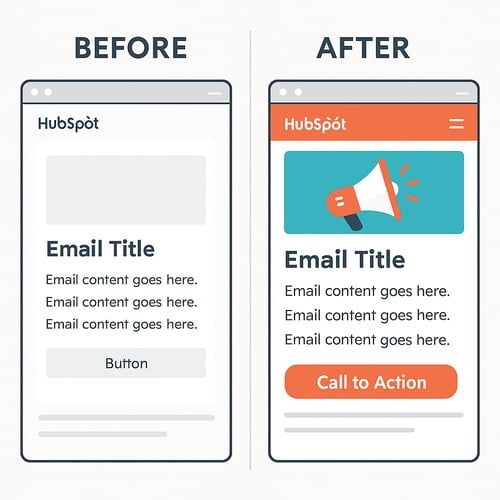
2. Assign User Permissions: Strategic Team Management
Smart HubSpot User Permissions Structure for Small Business:
- CEO/Owner/Founder
- Marketing Manager
- Sales Manager or IT
- Marketing team members
- Content creators
- Campaign managers
- Sales team (contacts and basic reporting only)
- External contractors (specific tool access only)
- Assign to users who only need to 'view' things in HubSpot but not make changes
3. Website Tracking Code: Understanding Your Website Visitors
💡 This is only required for Non-HubSpot Hosted Websites: Without proper tracking code installation, you lose essential capabilities!
- No visitor behavior data
- No lead source attribution
- No website personalization capabilities
- No conversion path tracking
- WordPress: Use official HubSpot plugin.
- Shopify: Install through app marketplace.
- Custom websites: Add to header template.
- Squarespace/Wix: Embed in site-wide footer.
4. Email Domain Authentication: HubSpot Best Practice for Great Delivery Rates
Authentication Benefits:
- Higher email deliverability rates
- Improved sender reputation
- Consistent branding in email clients
- Better email analytics accuracy
- SPF record configuration
- DKIM signature setup
- DMARC policy implementation
- Branded tracking domain setup
5. Privacy and Compliance Configuration: Protecting Your Business
- Cookie consent banners (required in EU, California)
- Subscription preference centers
- Data processing agreements
- Contact opt-out mechanisms
- Healthcare/Coaching: HIPAA compliance features
- Financial Services: Additional data encryption requirements
- Construction: State-specific privacy laws
- Software Companies: International data transfer protocols
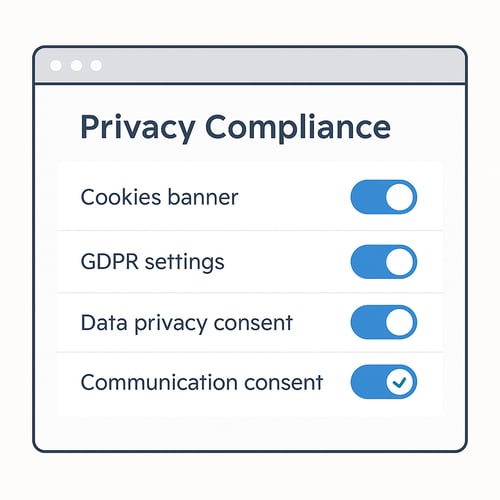
Common Mistakes in HubSpot Setup and How to Avoid Them
Data Import Errors
Insufficient HubSpot User Roles Planning
Skipping Integration Planning
Inadequate Training
Ready to Maximize Marketing Hub?
Our proven 3 Phase Approach to MAXIMIZE HubSpot has helped 1,000+ businesses transform HubSpot from a 'cost' to a money-making machine.
Book a free consultation to see how you can get better ROI from HubSpot.